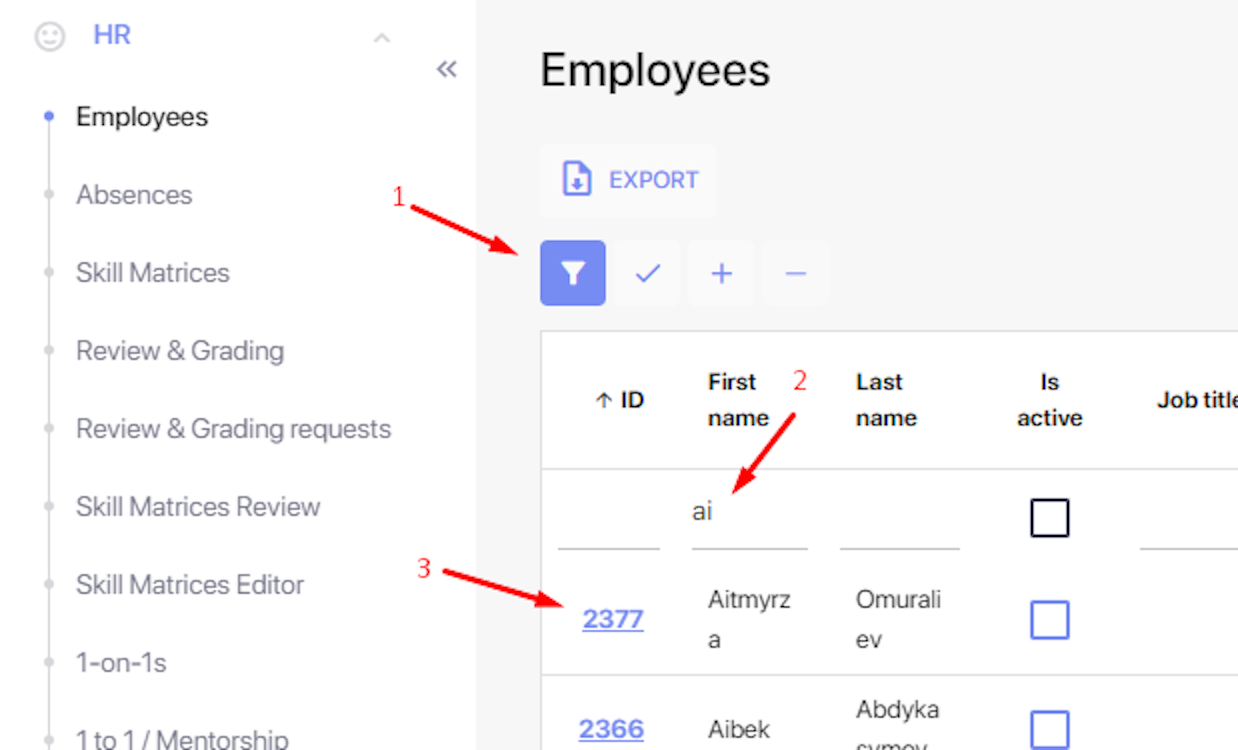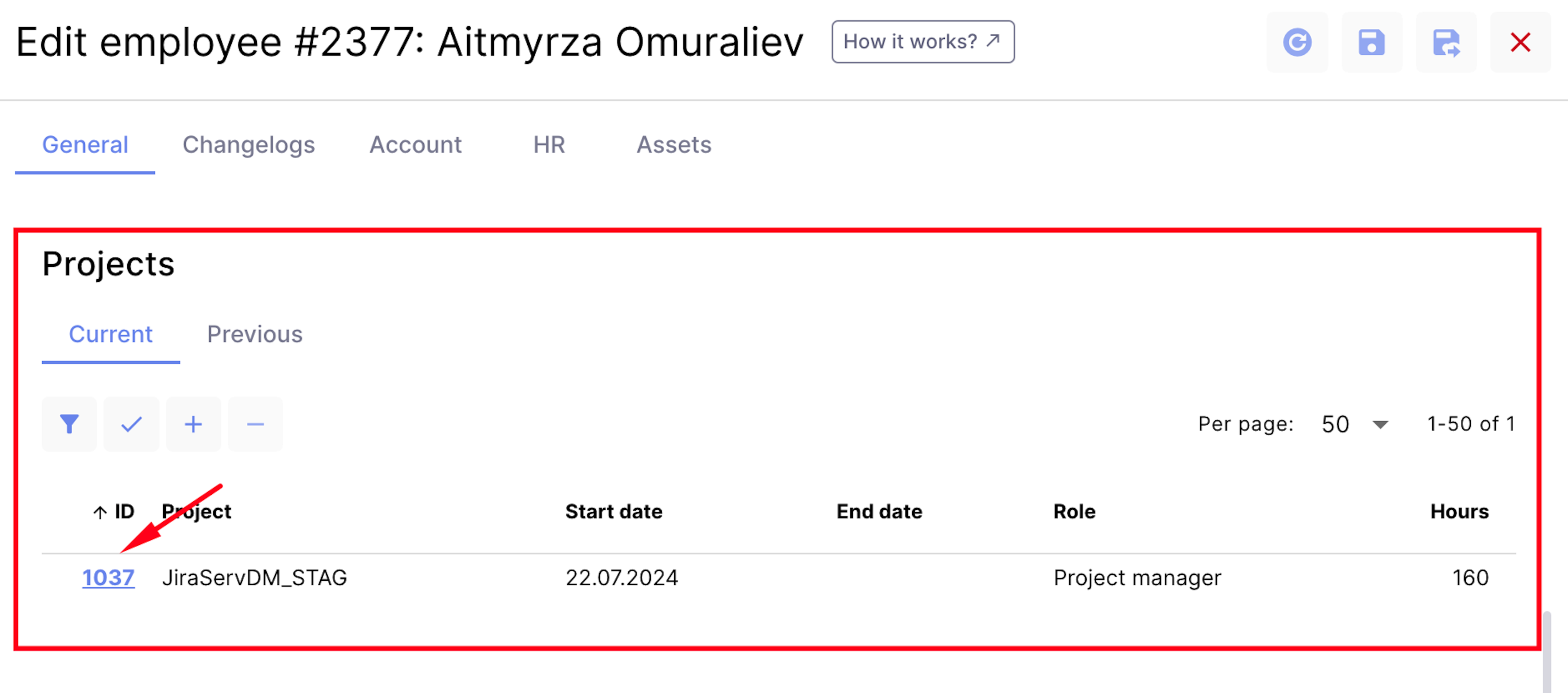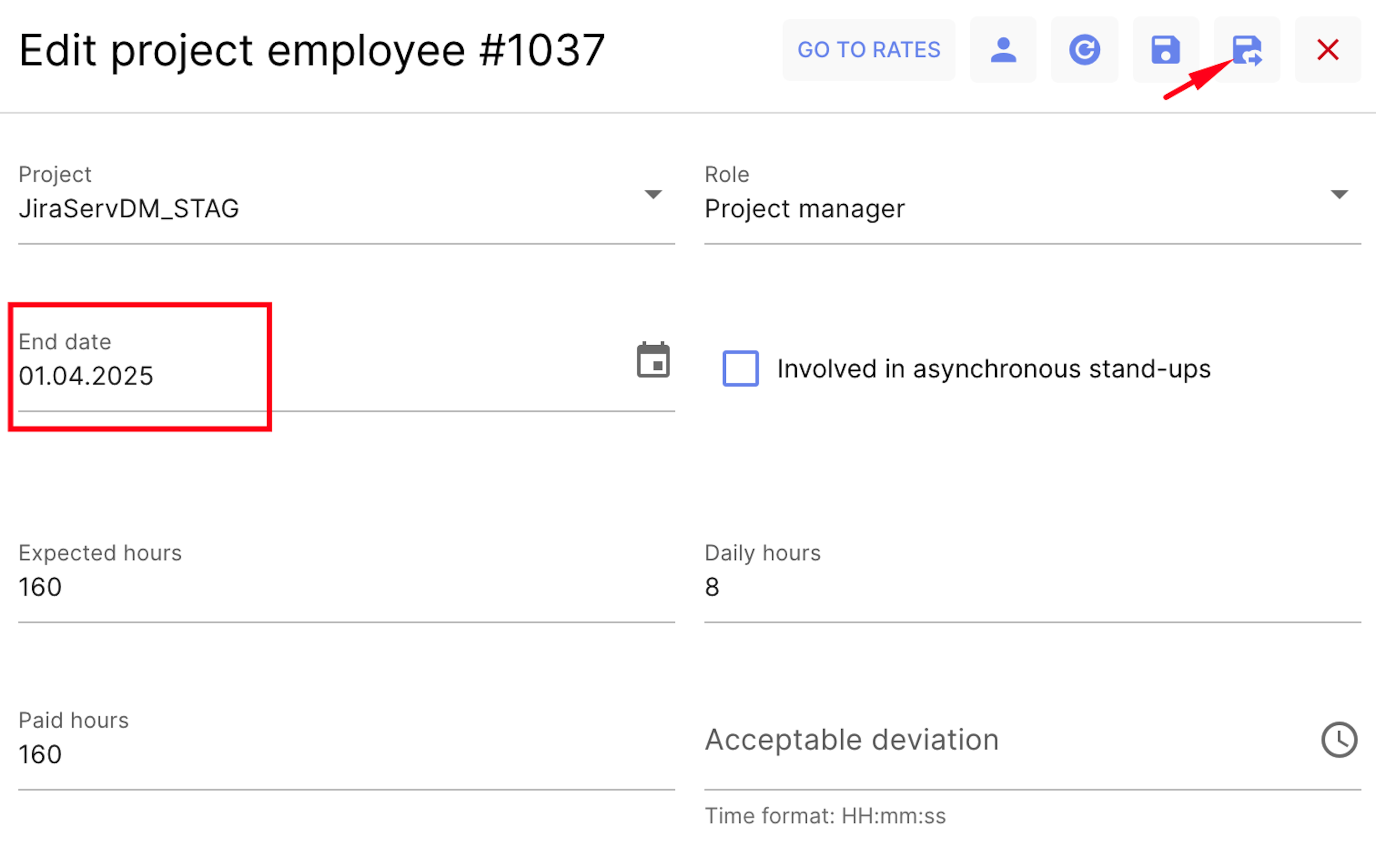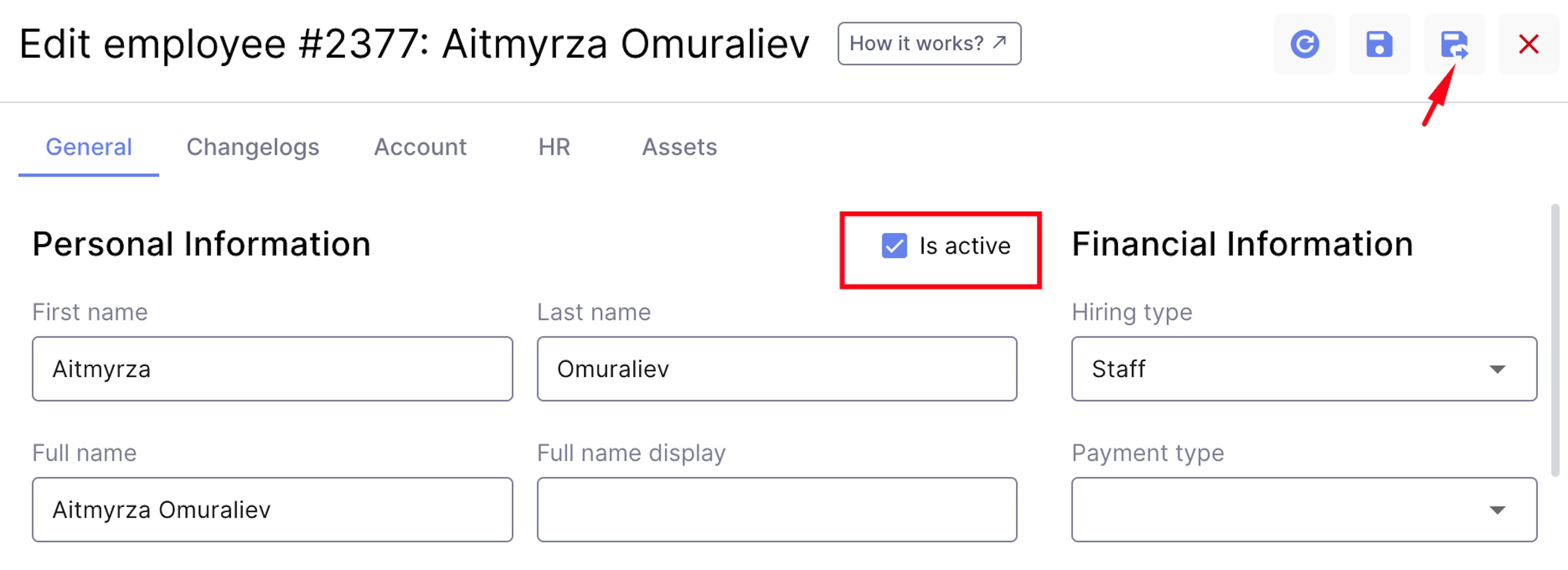Deactivating and Deleting an Employee Profile
Learn how to properly deactivate and delete employee profiles to ensure company records are up-to-date and provide accurate information to leaders and managers.
Deactivating a profile
If an employee has stopped working at a company for any reason, their profile should be deactivated rather than deleted. This ensures all historical data related to the employee is retrained within the system.
Go to HR -> Employees, find the employee in the list, and open their profile by clicking on the ID.
Make sure the employee has no active projects listed in the Projects section. If there are any, click on the project ID in the list.
In the pop-up window, specify the End Date (project end date) and save. After the specified date, the employee will be automatically removed from the project.
Once the employee has no projects remaining in the Projects list, their profile can be deactivated. On the same profile editing page, go to the General tab, uncheck Is Active, and save. A deactivated user will not be able to log into the system and will not be counted in reports, but all historical data will be retained. If necessary, the employee's profile can be reactivated by checking the Is Active box again.
Deleting a profile
If a profile was created by mistake and has no historical data in the system, it should be deleted. To do this, Go to HR -> Employees:
- Find the employee.
- Click the checkbox icon (a column of checkboxes will display).
- Check the box next to the profile to be deleted.
- Select the minus icon.
A pop-up window will appear, asking for confirmation. Click OK to confirm. The profile will be deleted.