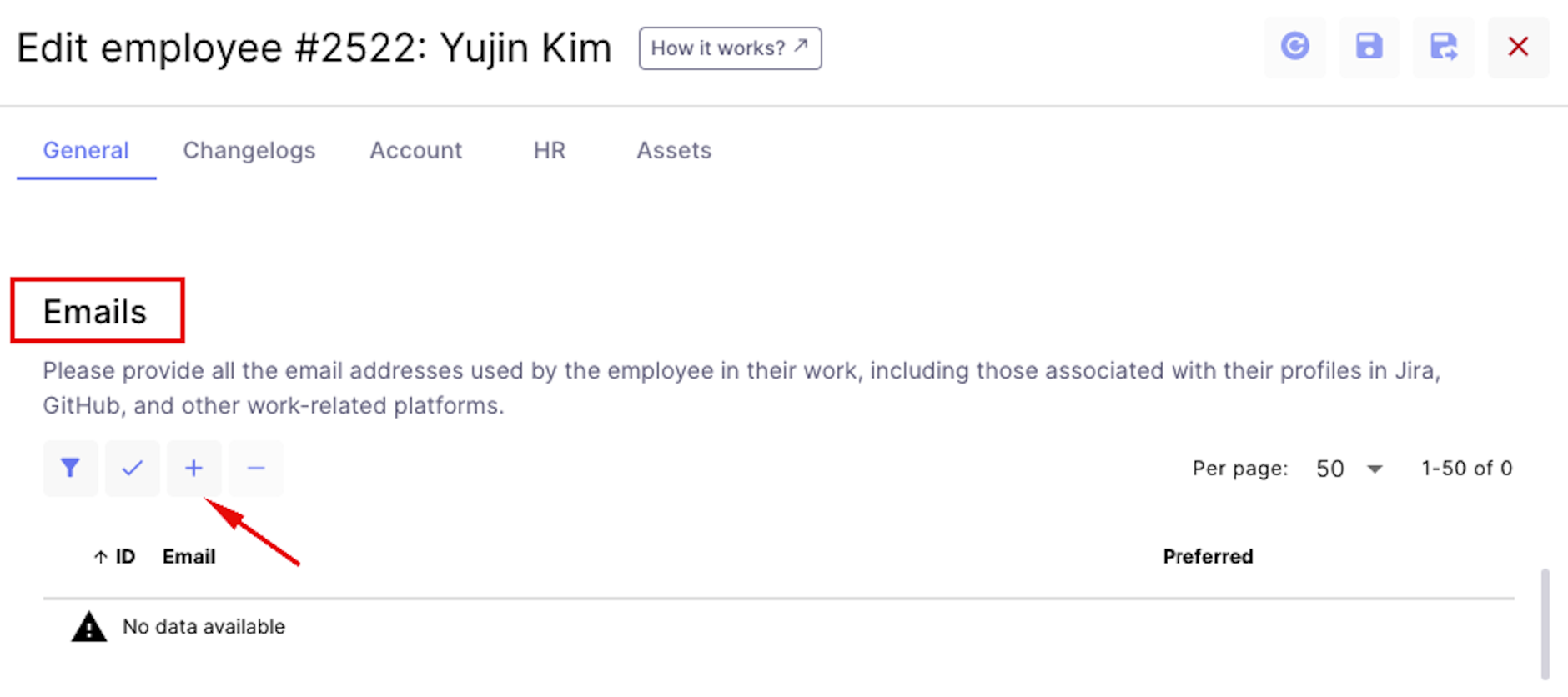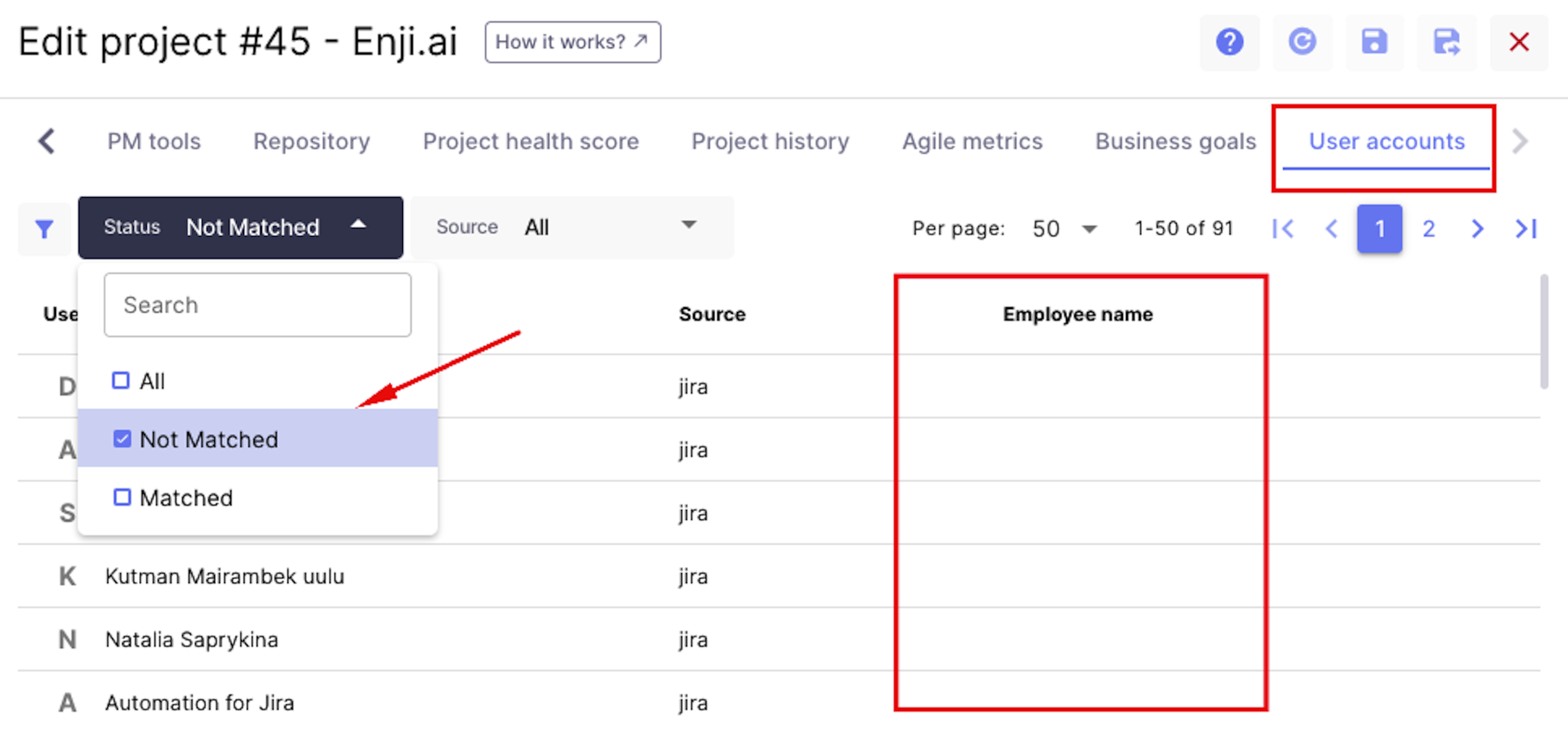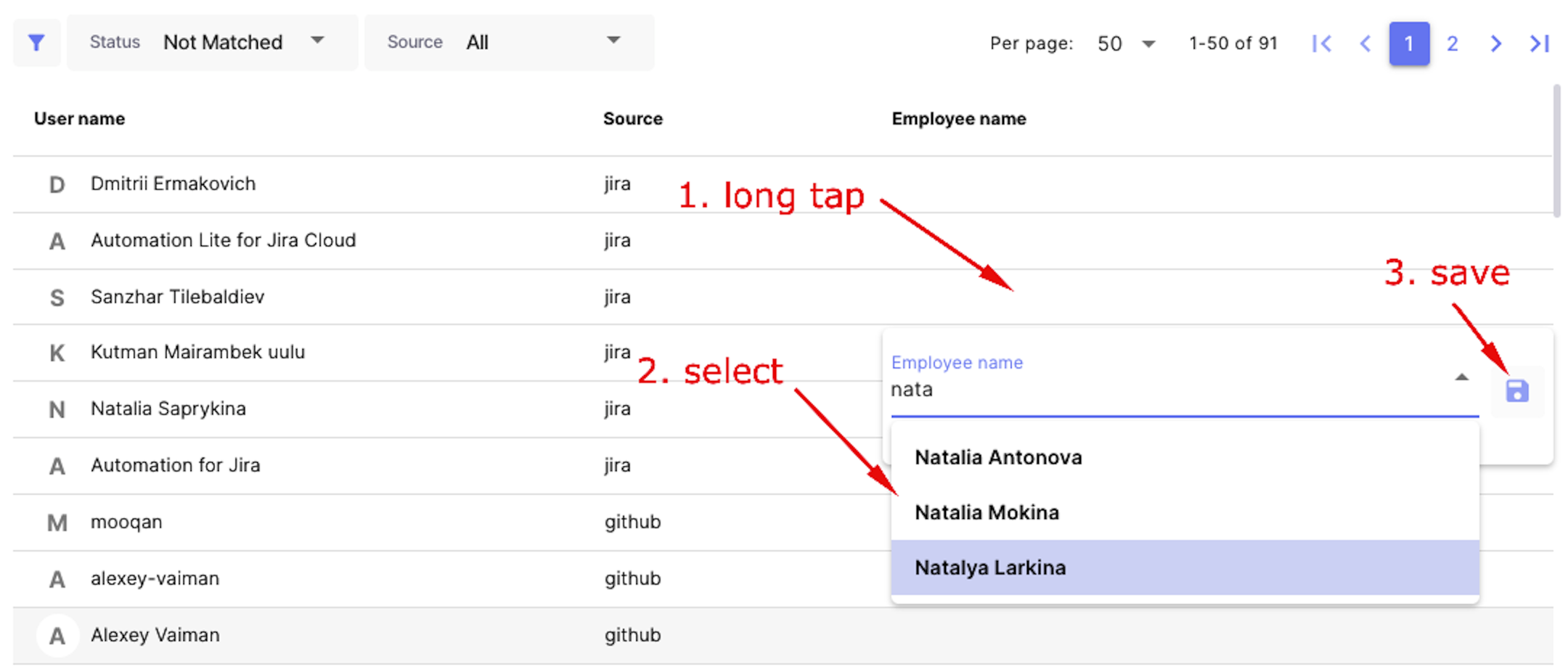Manual Account Matching
This guide explains how to enable Enji to automatically match an employee's account in Enji with their task tracker and repository account. This ensures that Enji collects essential performance and activity data.
To do this, go to Edit Profile -> Emails and add all the emails associated with that employee.
Sometimes, the accounts might not be matched automatically. To check if a project has any unmatched accounts, go to Edit Project -> User Accounts tab, and filter by Not Matched.
If all accounts are matched, the list will be empty. If not, records will appear with empty values in the Employee Name column.
A manual matching feature has been added for these situations.
Follow these steps:
1. Click and hold the empty field in the Employee Name column for a couple of seconds. A dropdown list with all employee accounts added in Enji will appear.
2. Select the corresponding account from the list.
3. Click Save.
Repeat this process for all unmatched accounts of employees in this project.
Once the matching is complete, worklogs, commits, PRs, and statistics will be displayed in reports and the Code tab.