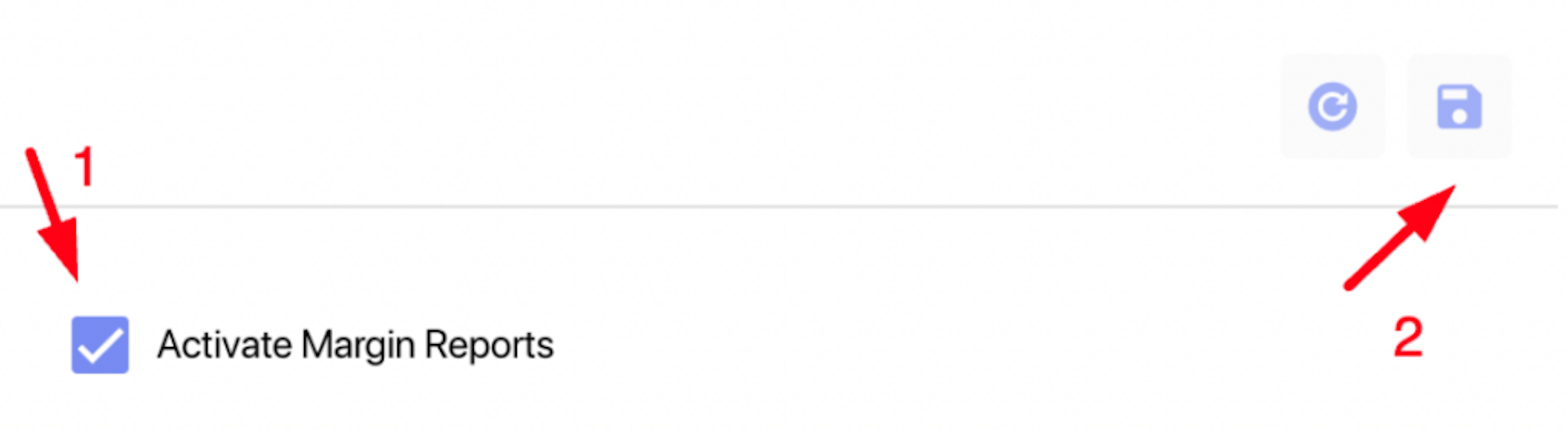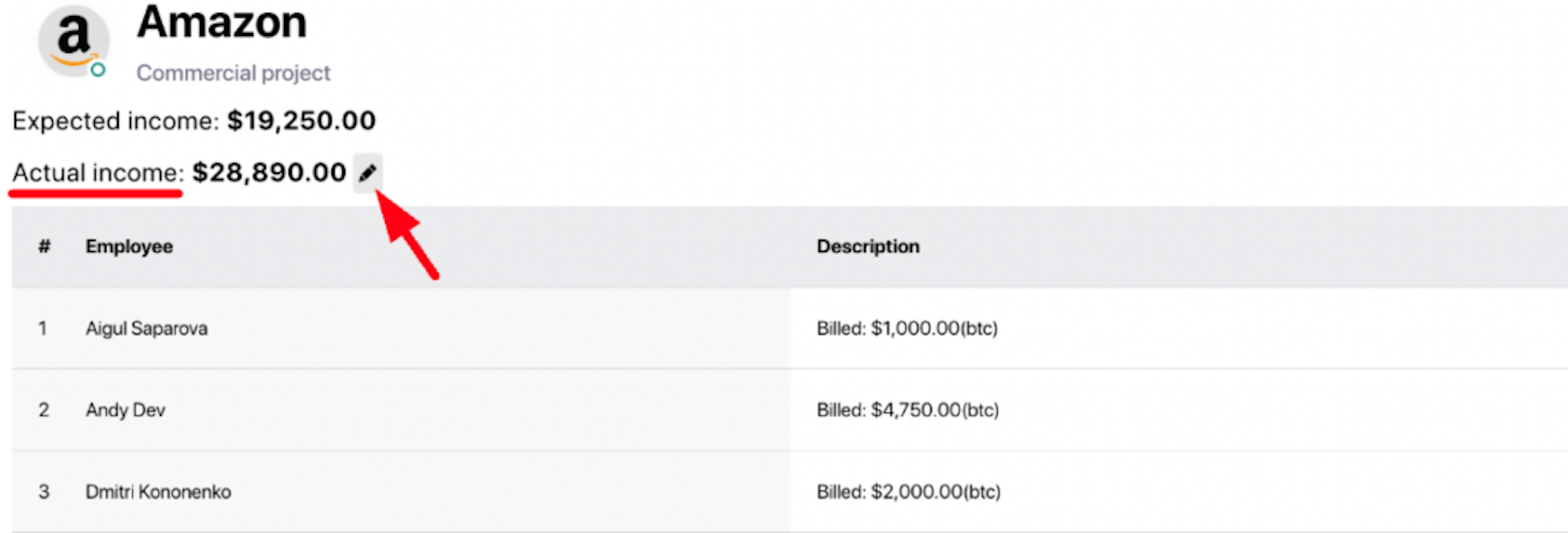Adjustable Settings to Match User Preferences
This update includes changes to what users can adjust in the settings of a project. Now, Enji is more convenient and customizable for any team and project.
Release dates: 09/04/2023
Feature flags for system customization
The Enji team has added a dedicated Features page where you can manage the visibility of system features. To find the list of enabled and disabled features in the system or to manage them, go to the Admin panel → Settings → Features page.
- Enabled Features: A checkmark means the feature is visible, and users can access and interact with it.
- Disabled Features: The feature is hidden if there's no checkmark and is inaccessible to users.
Only users with the following roles can manage feature visibility: Admin and Stakeholder
How to disable Margin Reports
Margin Reports can now be turned on or off, depending on user preferences. To disable Margin Reports:
- Go to the Admin panel → Settings
- Open the Features page
- Remove the checkmark on the 'Activate Margin Reports'
- Save the changes
Expected Income correction with Actual Income
Enji is happy to Introduce the new 'Actual Income' field that allows users to enter the actual income received for each project. The 'Expected Income' field now operates exclusively through automated calculations based on employee billing rates and hours worked. You can no longer manually edit this field. The 'Actual Income' field is now used for making any necessary adjustments.
To edit the expected income for a project:
- Go to the Margin Reports → Project Profits → Margin By Project page.
- Locate the Expected Income column.
- Click on the value for the project.
- Edit or set the value in the 'Actual Income' field.
- Save the changes.
These changes will Impact Financial Reports in the following way:
- The 'Expected Income' column on the Project Profits → Margin by Project page displays the value from the 'Actual Income' field if it is specified for the project.
The column displays the Actual Income set for the project. The number from the 'Actual Income' field affects the following financial reports:
- Margin by Project
- Consolidated Report
- Overall Report
Pause/Activate standups in Chatwork Bot
Users can now manage their standup status in the Chatwork standup bot. Use the following commands in the group chat:
- To find the list of available commands, use /help
- To disconnect from the standup, use the command /pause. This will temporarily remove you from the list of standupers.
- To reconnect to the standup process, use the command /activate. This will add you back to the list of standupers.