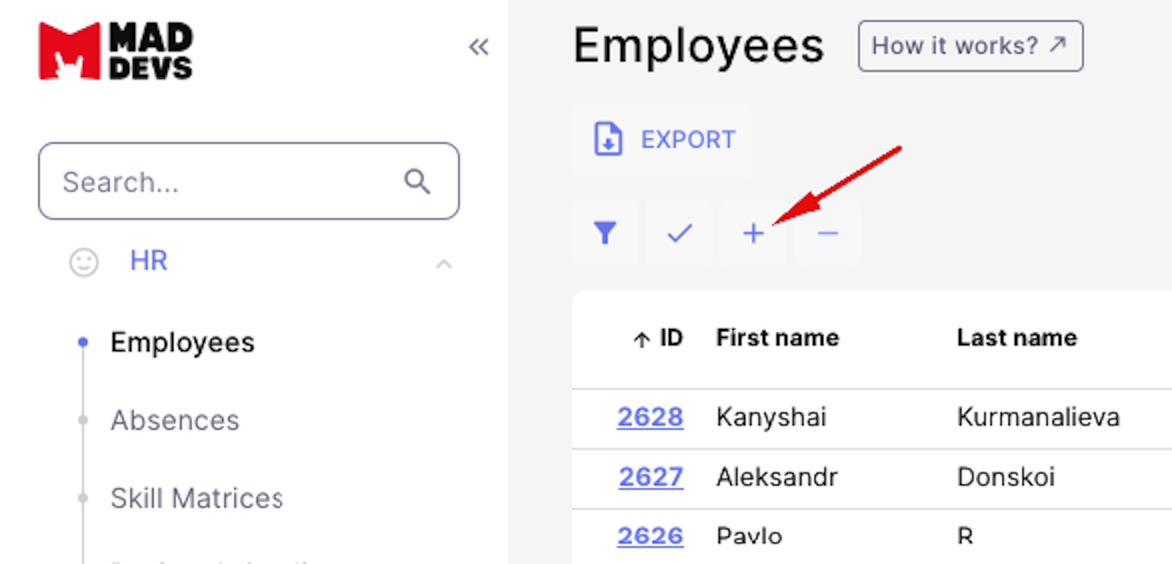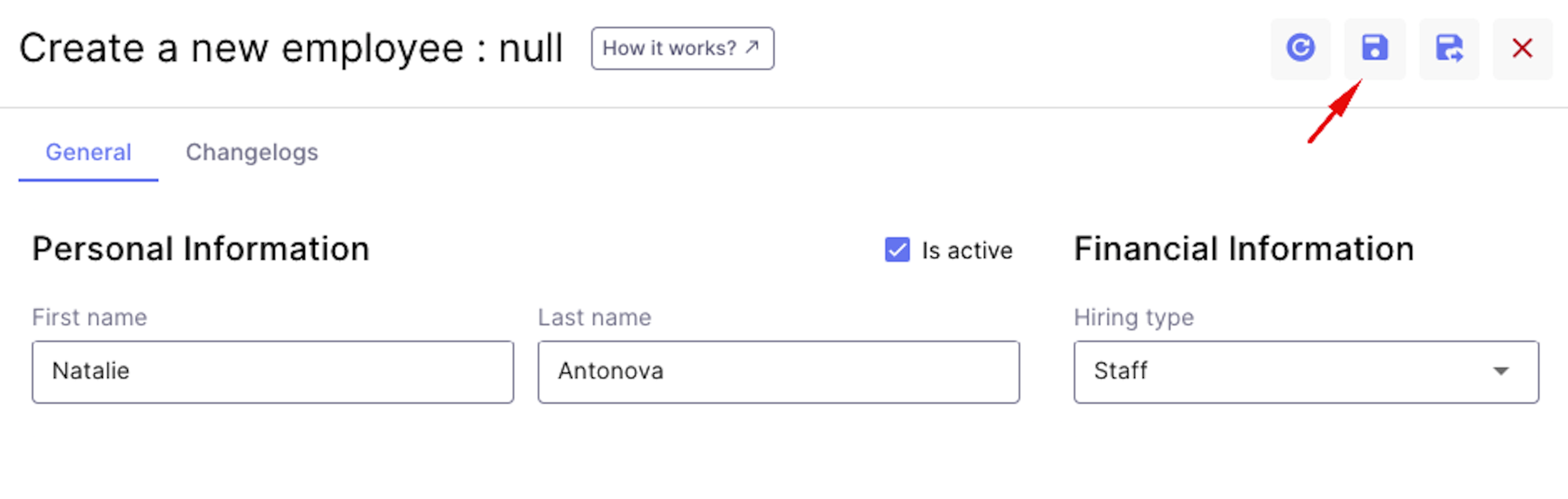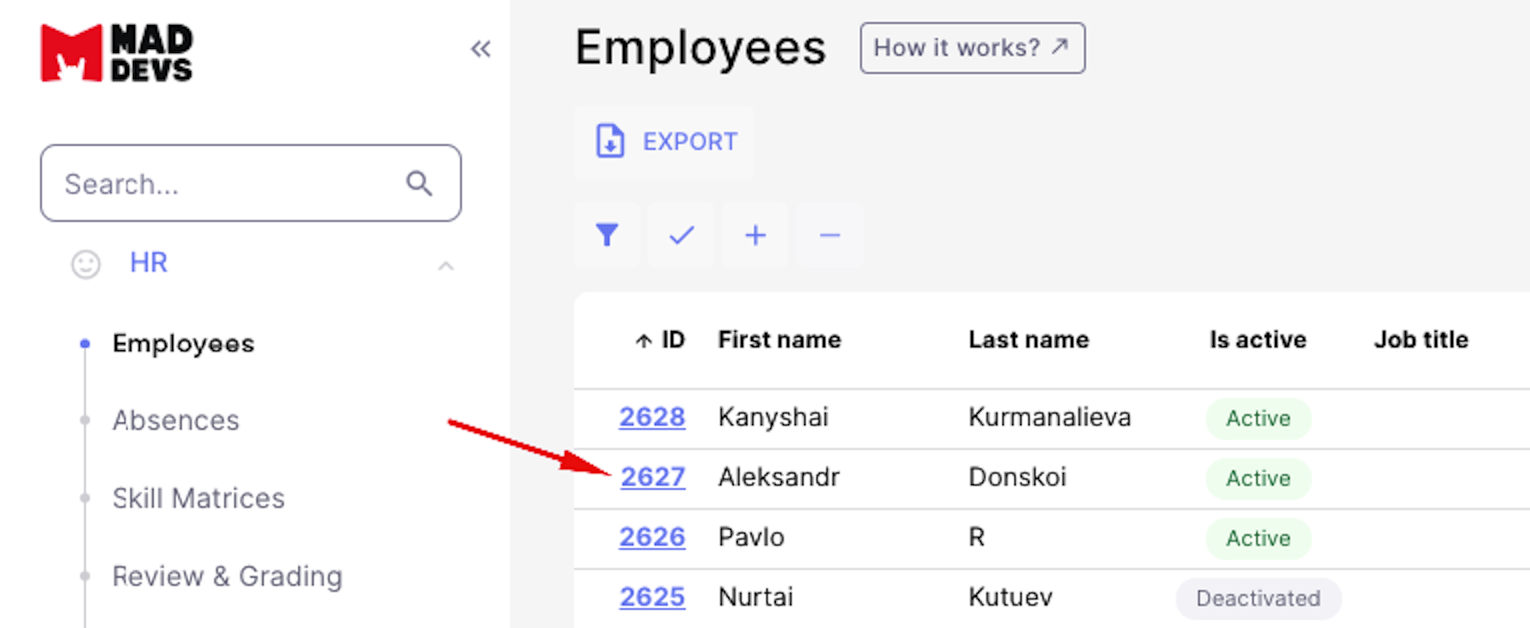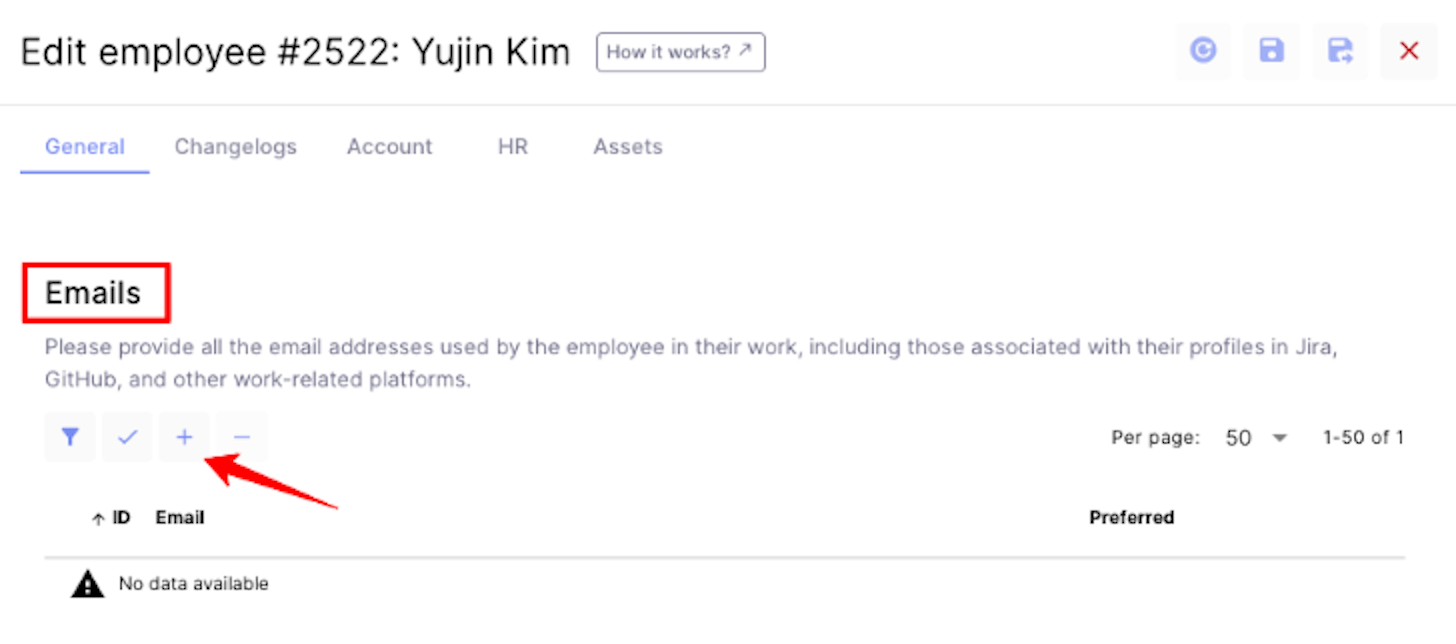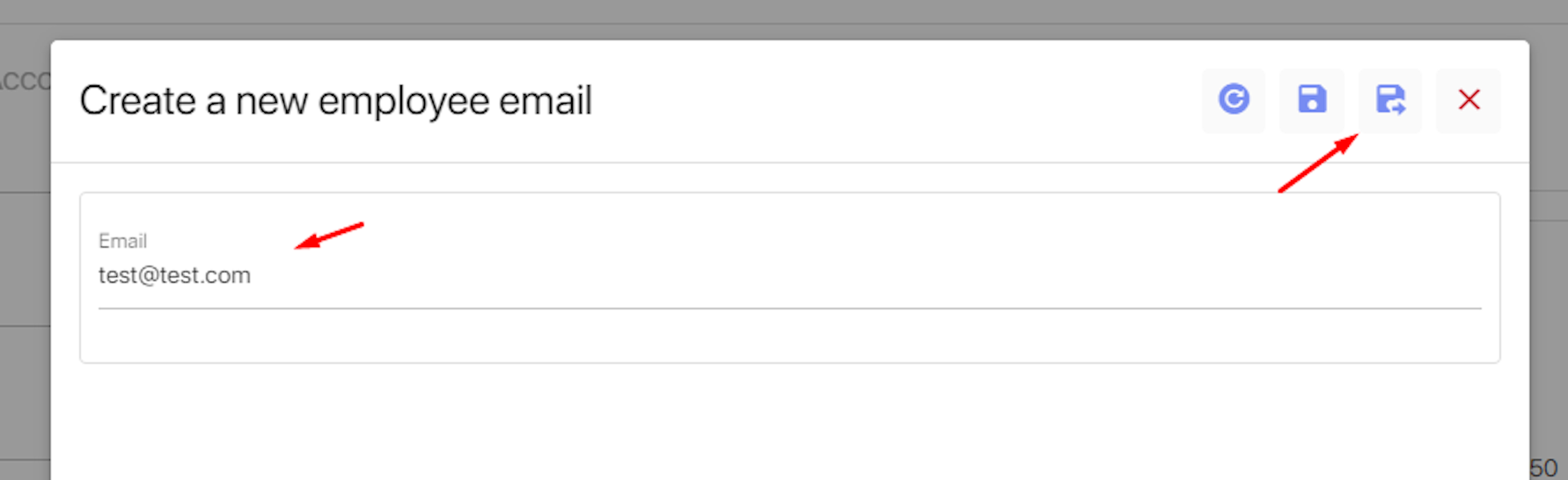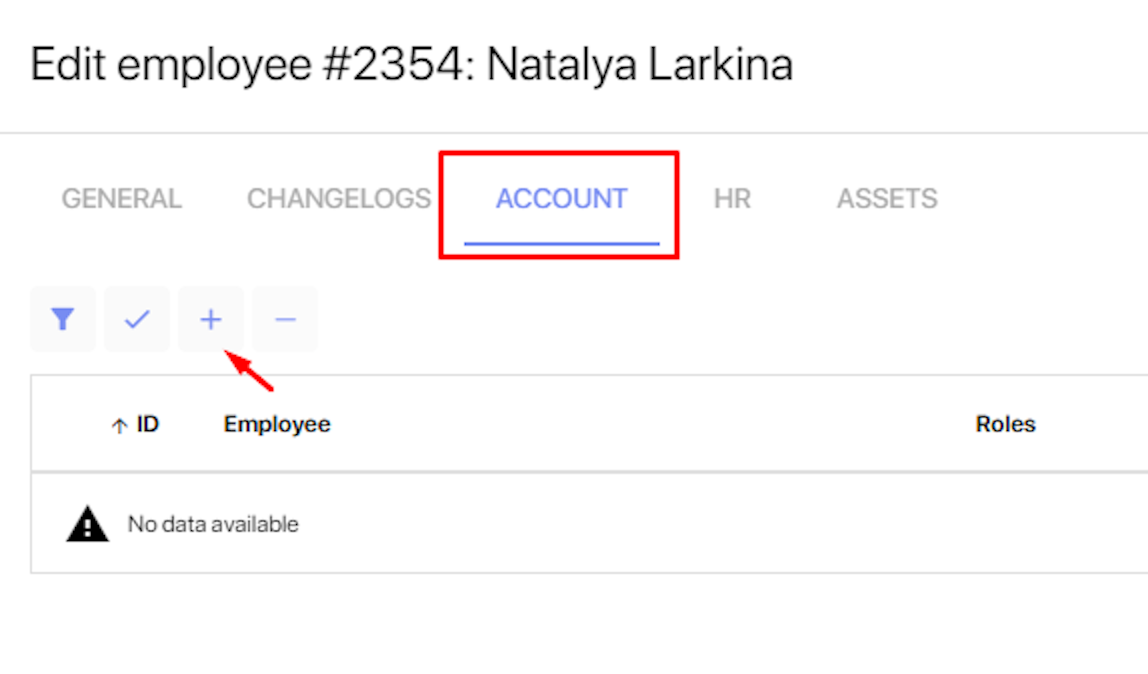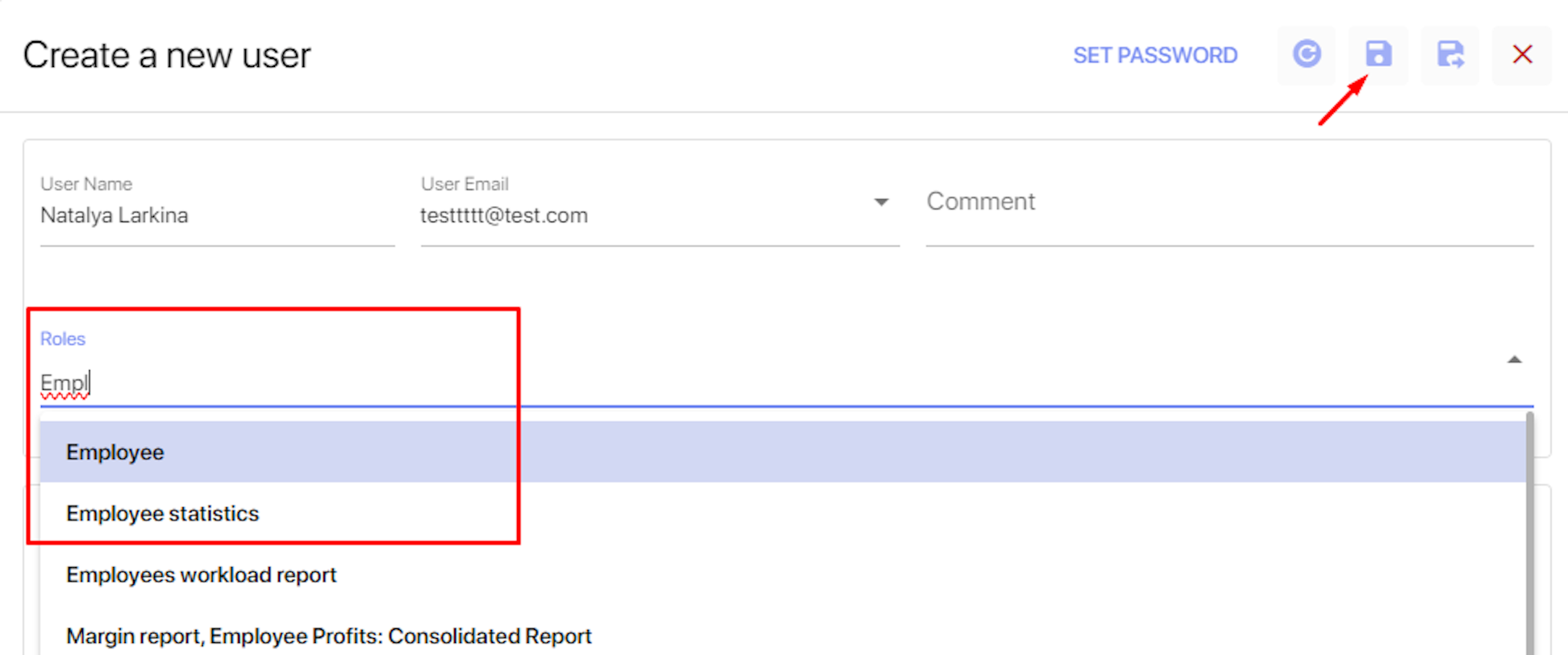How to Add an Employee
Updated employee records and data ensures Enji provides companies with the best insights and reporting. Adding employees is easy, and these instructions show how to do it.
Access is available to the following roles: HR, DM, and MC.
There are two ways to add an employee in Enji:
- Employee card – Adds the employee's profile to the system, allows collecting data about them, and adds them to projects. However, the employee will not be able to log in to Enji.
- Auth account – Enables the employee to log in to Enji.
Details on both options are below:
Employee card
1. Go to the HR -> Employees tab and select the "+" button.
2. Complete the required fields: First Name, Last Name, and Hiring type (use Staff for full-time employees). Save.
The Employee profile has been added. Proceed to the next step only if this employee needs login access to Enji.
Also read: Employee Card Configuration
Auth Account
To add login access for the employee, they must already have an Employee Card in Enji (see the section above).
1. Go to the HR -> Employees tab and click on the ID of the employee who needs login access to Enji.
2. Scroll down to the Emails section and select "+".
3. Add the email and click Save.
4. Go to the Account tab and select "+".
5. In the Role section, set the role to Employee and click Save.
6. Set the login password by clicking the Set Password button and then click Save.
Send the employee the link to the company's Enji website (https://yourcompanyname.enji.ai), their login (the email added to the employee's card), and their password.