Manual Matching of Enji Users with Git Accounts
What’s New:
- In this release, we’ve added an option that allows managers to match Enji users with their corresponding Git accounts manually. This feature simplifies user management and ensures that code-related activity is accurately attributed to the right employees in project reports.
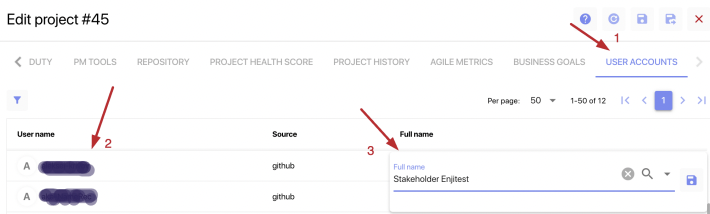
How It Works:
- Access the Admin Panel: Log in as a manager and navigate to the Admin panel.
- Open Project Settings: Locate the project you want to manage and open its settings.
- User Accounts Tab: You’ll find a new tab labeled “User Accounts” in the project settings. Click on this tab to access the user management interface.
- View Unmatched Accounts: In the User Accounts tab, you’ll see a table displaying unmatched Git accounts from connected repositories, including GitHub, GitLab, and Bitbucket. These are accounts that have not yet been associated with Enji users.
- Manually Match Accounts: To match a Git account with an Enji user, locate the account in the table. Click and hold the empty field in the “Description” column for approximately 2 seconds. This will open an editing window.
- Select Employee: In the editing window, you’ll see a list of project employees. Select the employee to whom the Git account belongs.
- Save Changes: After selecting the employee, save your changes. The Git account is now successfully matched with the Enji user.
Enhanced Project Reports:
- Once Git accounts are matched with Enji users, you can view their Git activities in the “Activity Feed” and “CODE” pages, both of which are accessible from the Project Report section. This provides valuable insights into code-related contributions and activity.