Within Enji platform registered projects, there is an option to subscribe to a weekly newsletter providing insights into the financial status of the project. This newsletter covers the following aspects:
- Expenditure dynamics from the beginning of the current month to the present day (total amount for the month) – Plan vs. Fact comparison.
- Deviation from the planned scope of work considering logged hours (SoW).
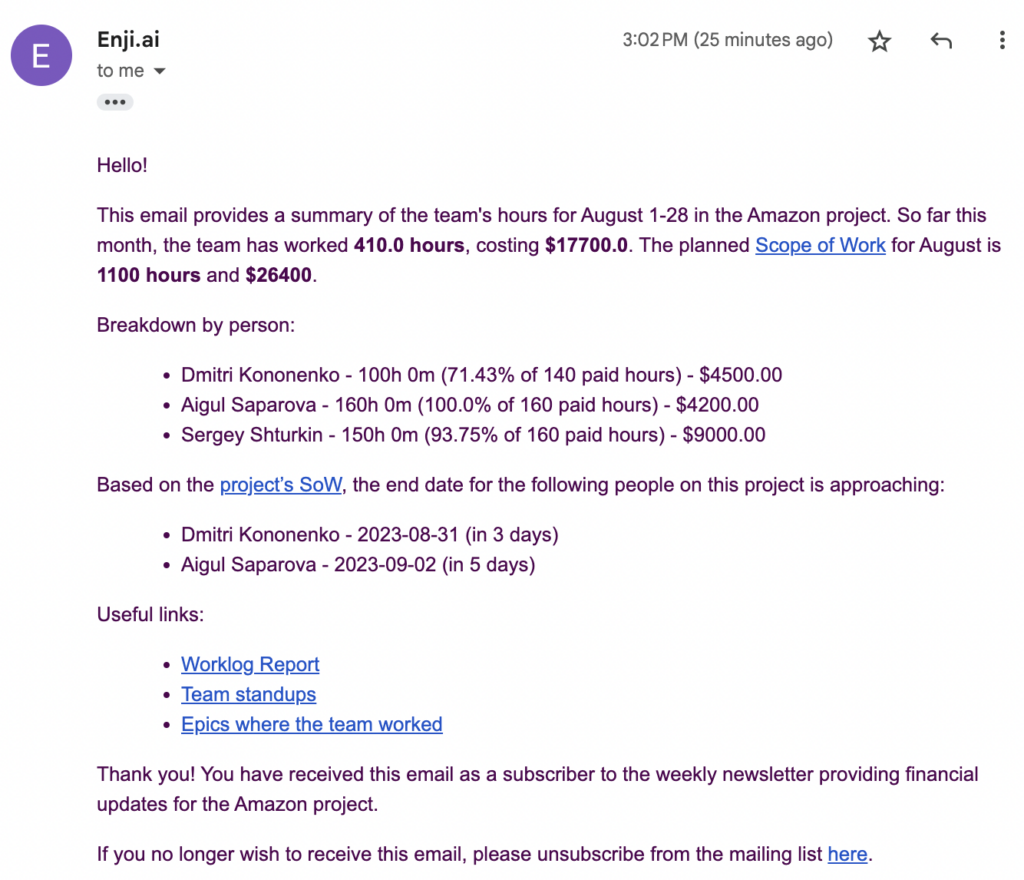
This newsletter serves as a tool for efficient project budget monitoring, ensuring transparency in client relationships by visually showcasing how the budget translates into tangible results.
Frequency and Delivery Time:
- The report is sent to the email associated with the Enji login.
- The newsletter is dispatched every seventh day of the month (7-14-21-28).
- Emails are sent at 14:00 GMT +6.
- Subscribing after 14:00 on the day of dispatch means the report will be available in the next cycle (e.g., if you subscribe on the 21st at 14:10, the report will be available on the 28th).
It’s not mandatory to subscribe to receive the newsletter. The GET UPDATES button sends the report instantly and one-time to your email when needed.
How to Subscribe:
- Log in to your Enji account.
- Open the Project Report section.
- Choose your project.
- Go to the Activity Feed section.
- Click on the Subscribe button.

After this, you will be added to the mailing list and start receiving regular updates on your project status.
Only those who have subscribed receive the newsletter.
Users with Stakeholder and Delivery Manager roles can subscribe.
Empowering Users to Subscribe:
Granting the ‘FinancialMailing’ authority implies that a user gains access to the SUBSCRIBE and GET UPDATES buttons. Users with stakeholder or delivery manager roles can manage these authorizations.
- Log in to your Enji account.
- Navigate to the Admin Panel.
- Access the Employee section.
- Use the search to find the project member (typically the client added to the project).
- In the selected person’s profile, go to the Account tab.
- In the Roles field, type FinancialMailing.
- Save the changes.
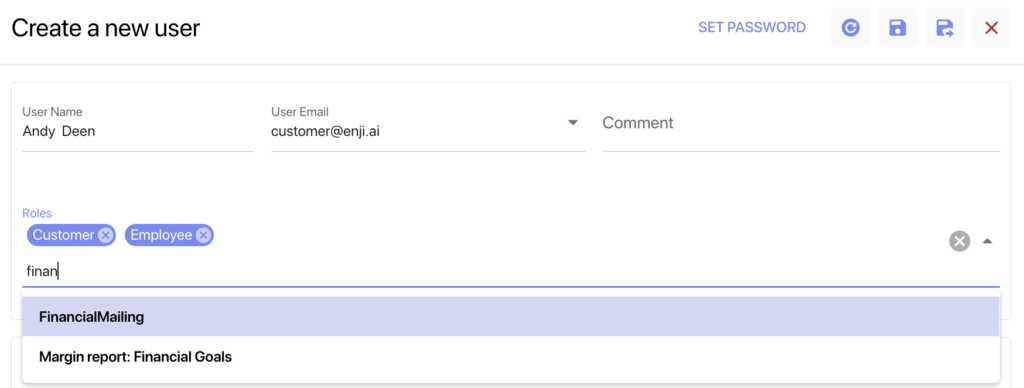
After granting the authority, the SUBSCRIBE button becomes available for the corresponding user.