Table of Contents
Setting Up the Bot:
- Create an Application:
- Go to Apps.
- Click on the Import app and import the file. The file contains the application manifest and bot icons.
- Create a Bot:
- Go to Bot management.
- In Configure, specify the bot webhook (https://<bot_host>>/api/webhook) where the Microsoft Teams API will send incoming events.
- In Channels, make sure the Microsoft Teams checkbox is selected.
- Associate the Bot with the Application:
- Return to your application in Apps.
- Inside the bot, go to App features → Bot → Identify your bot → Select an existing bot -> choose the previously created bot.
- Fill in the Bot’s Environment Variables (Developer Required):
- MICROSOFT_TENANT_ID – Go to Microsoft Entra ID for your organization → Basic information → Tenant ID. This is needed to obtain information about the personal chat identifier with the user so that the bot can send autonomous messages (e.g., alerts).
- MICROSOFT_APP_ID – Go to Bot management → Bot ID.
- MICROSOFT_APP_PASSWORD – Go to Bot management → Client secrets → Add a secret. This is needed for authenticating requests between the bot and the Bot Connector service.
- BACKEND_API_URL – Root URL of the backend API. By default, in the local developer environment, the value is http://localhost:5000/api/v1.
- Fill in Backend Service Environment Variables (Developer Required):
- MICROSOFT_BOT_BASE_URL – Bot URL. By default, in the local developer environment, the value is http://localhost:3978.
Deploying the Bot in Your Organization:
- Go to the bot in Apps → Publish to org → Publish your app.
- The IT admin of the organization must approve the application (bot) publication request.
- App publication takes an average of 5 minutes.
If you have modified some information in the bot application in Apps, you need to deploy a new version of the bot in the organization:
- Go to the bot in Apps.
- Change the bot version in Basic information → Version.
- Publish to org → Submit app update.
Adding the Bot to a Team:
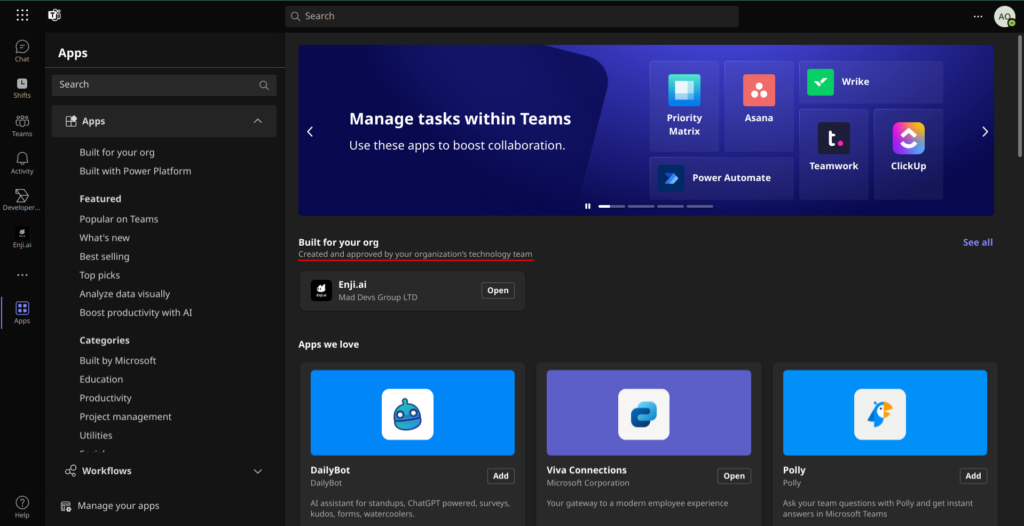
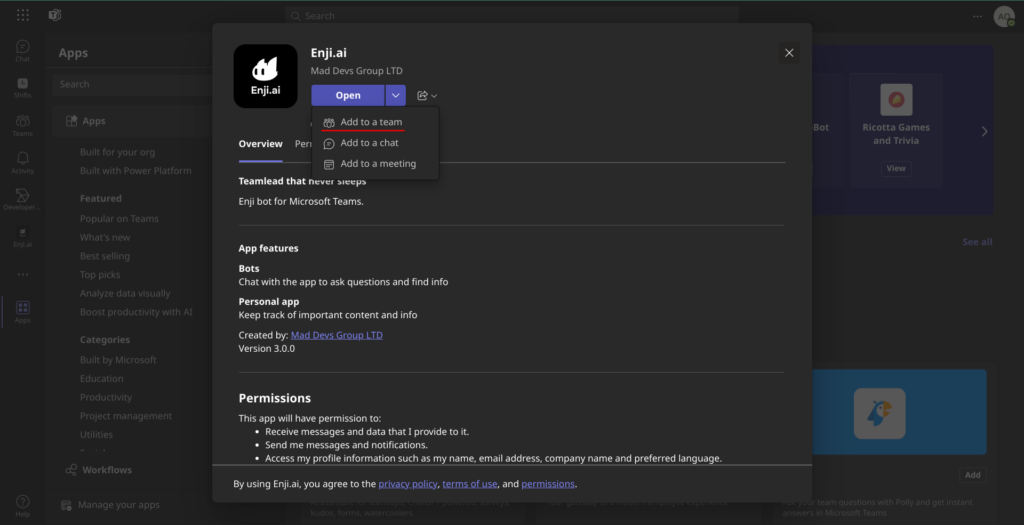
Bots cannot be used in private channels as it is not supported in Microsoft Teams.