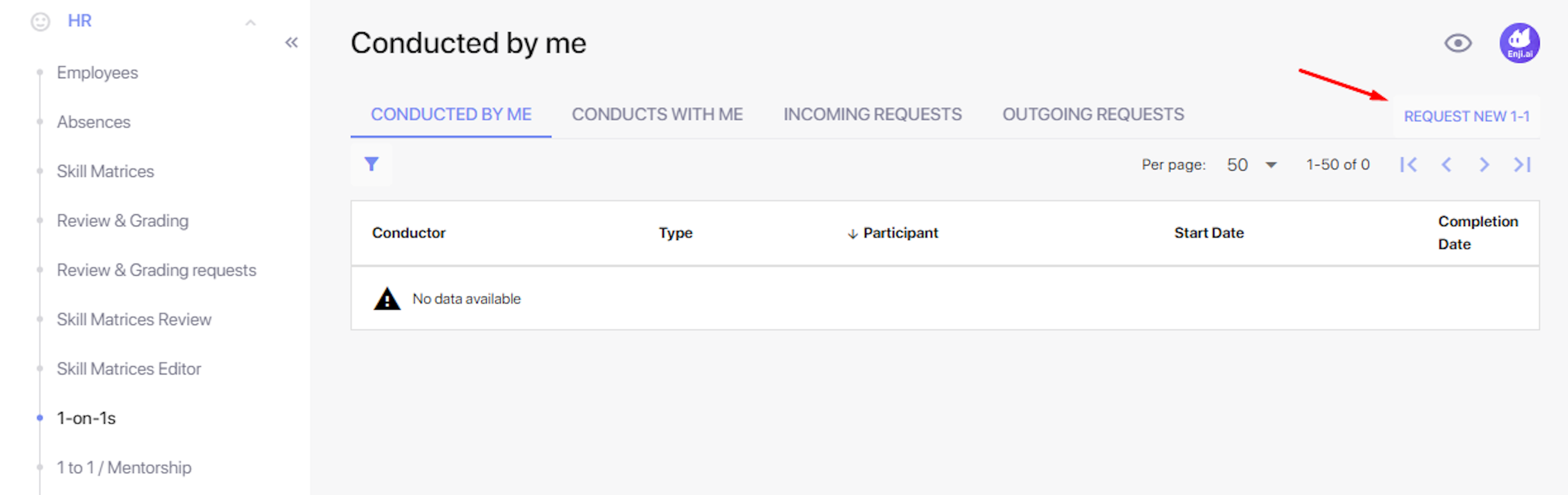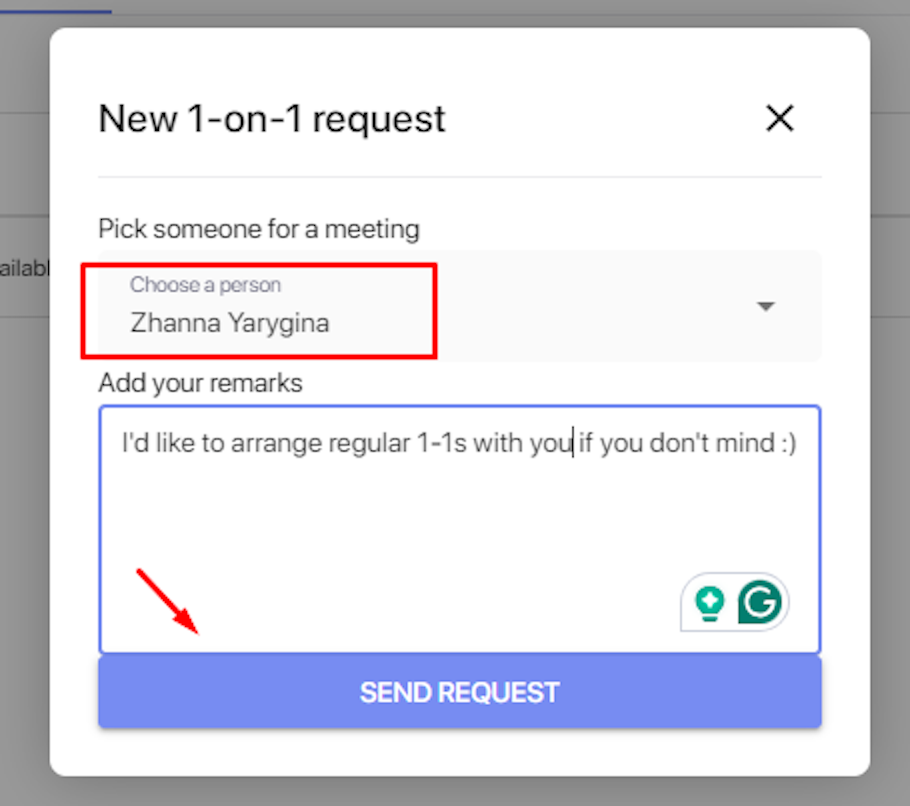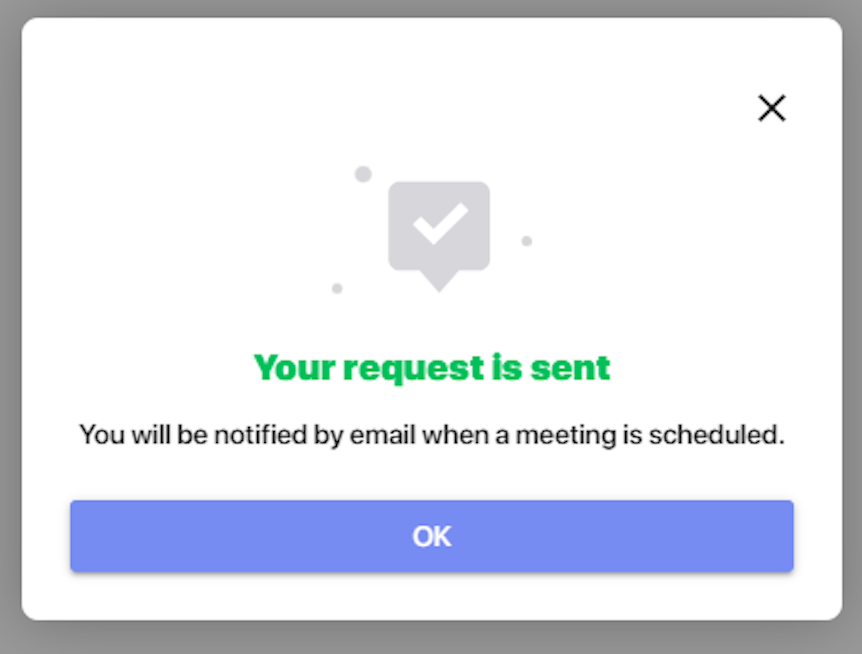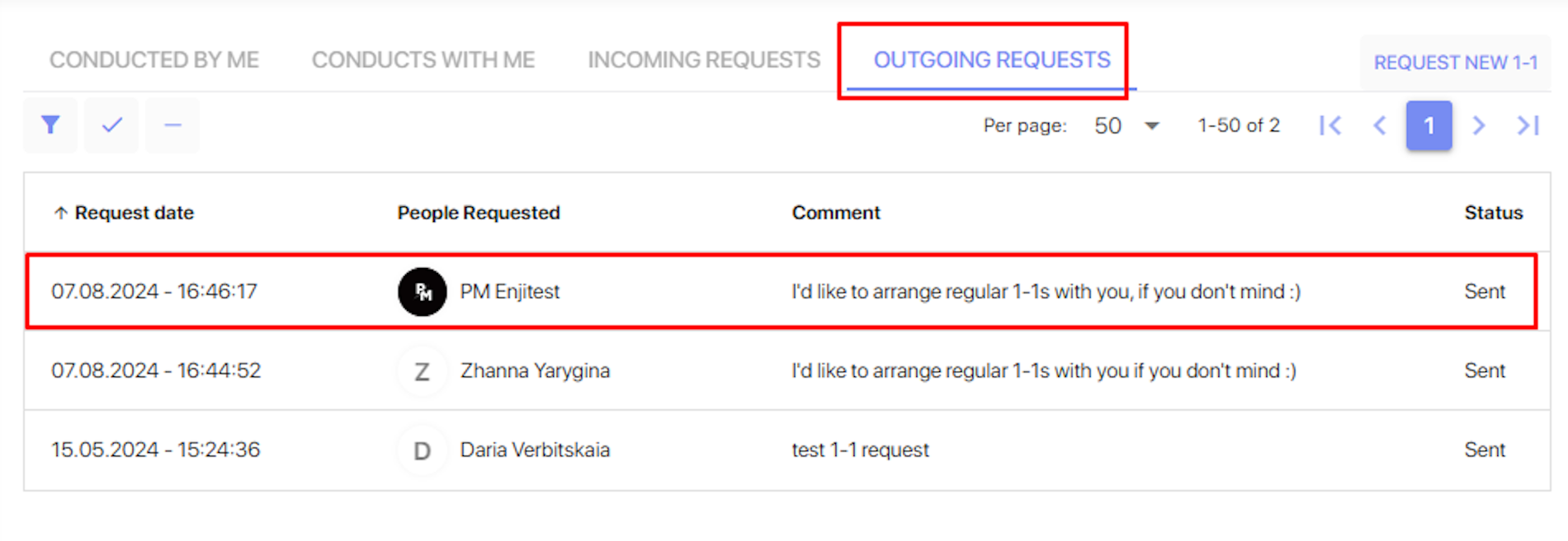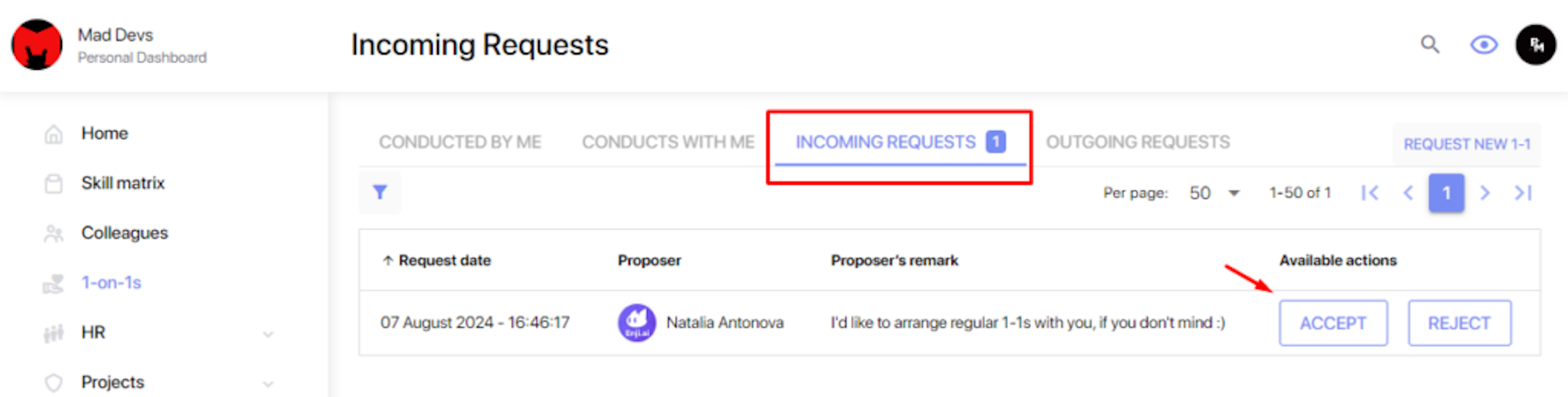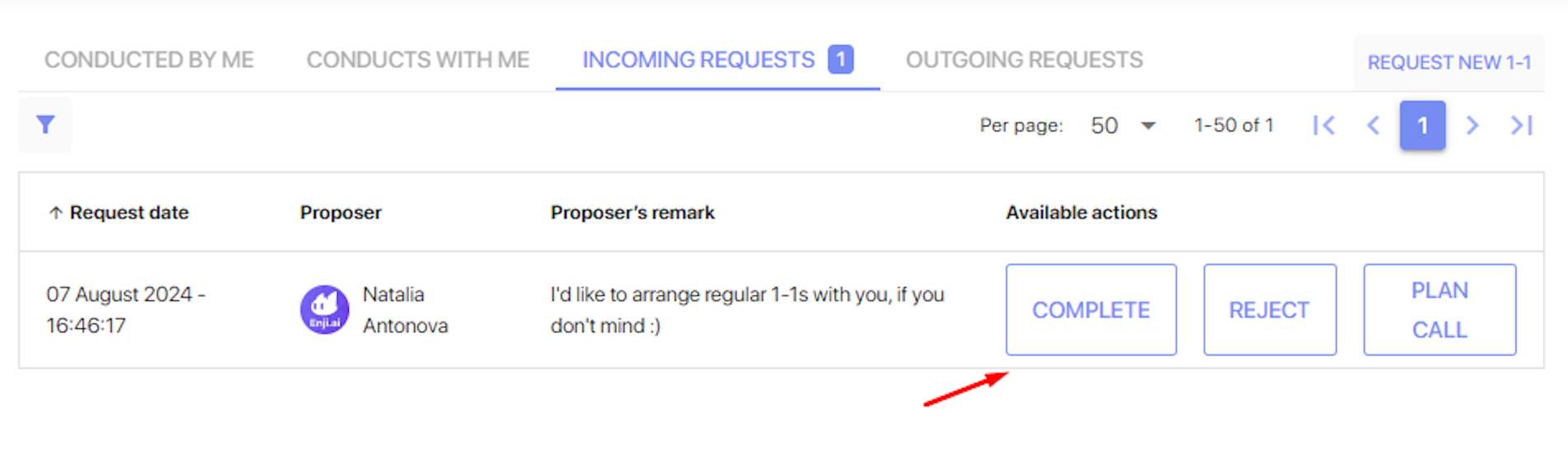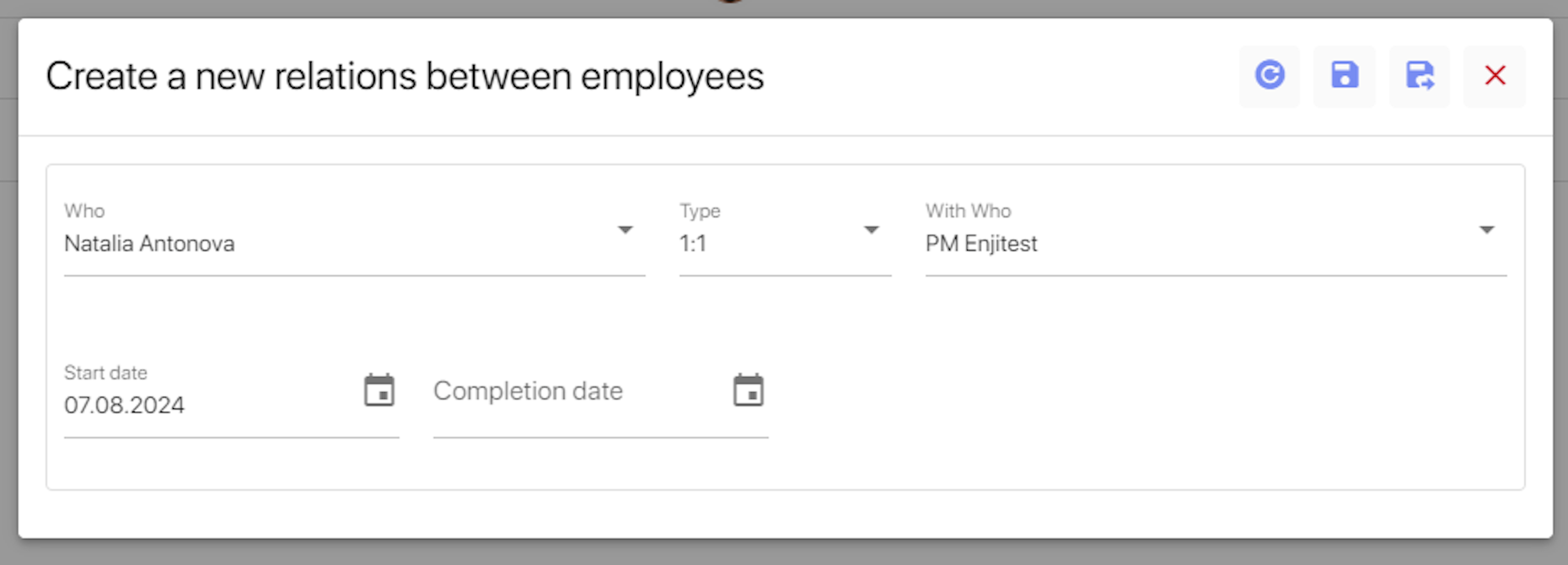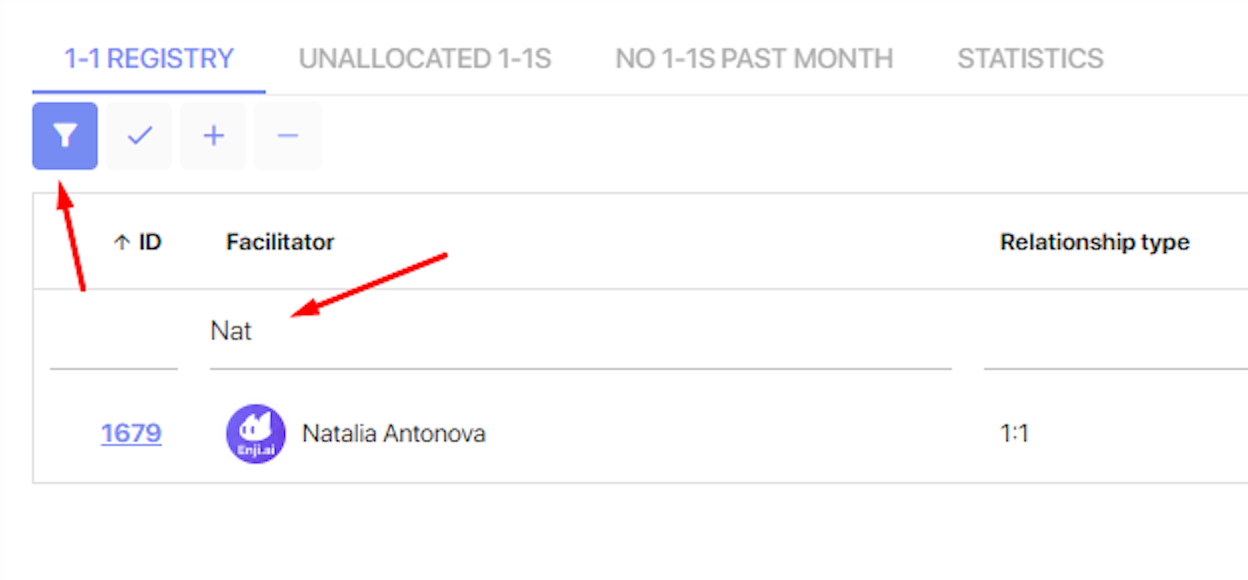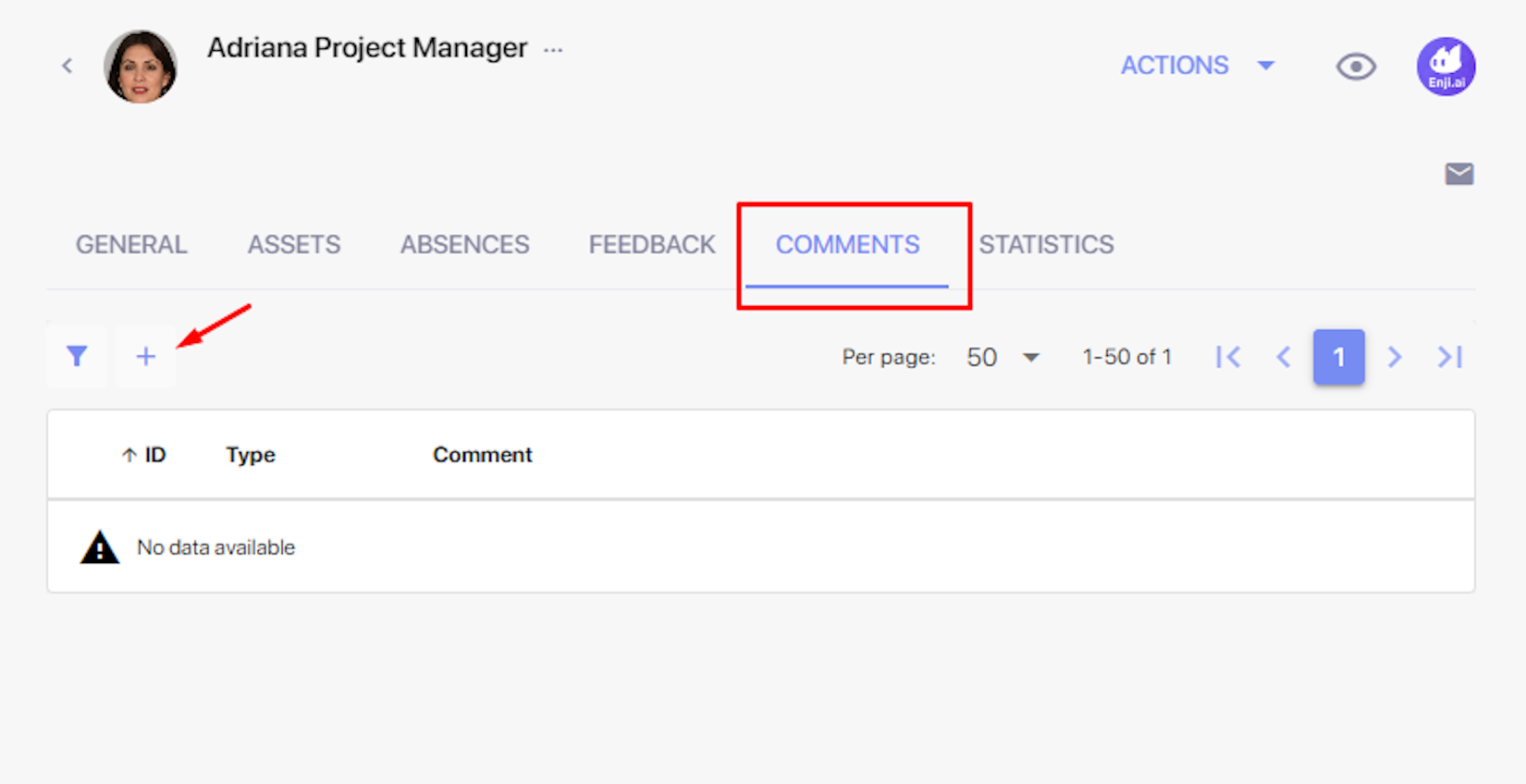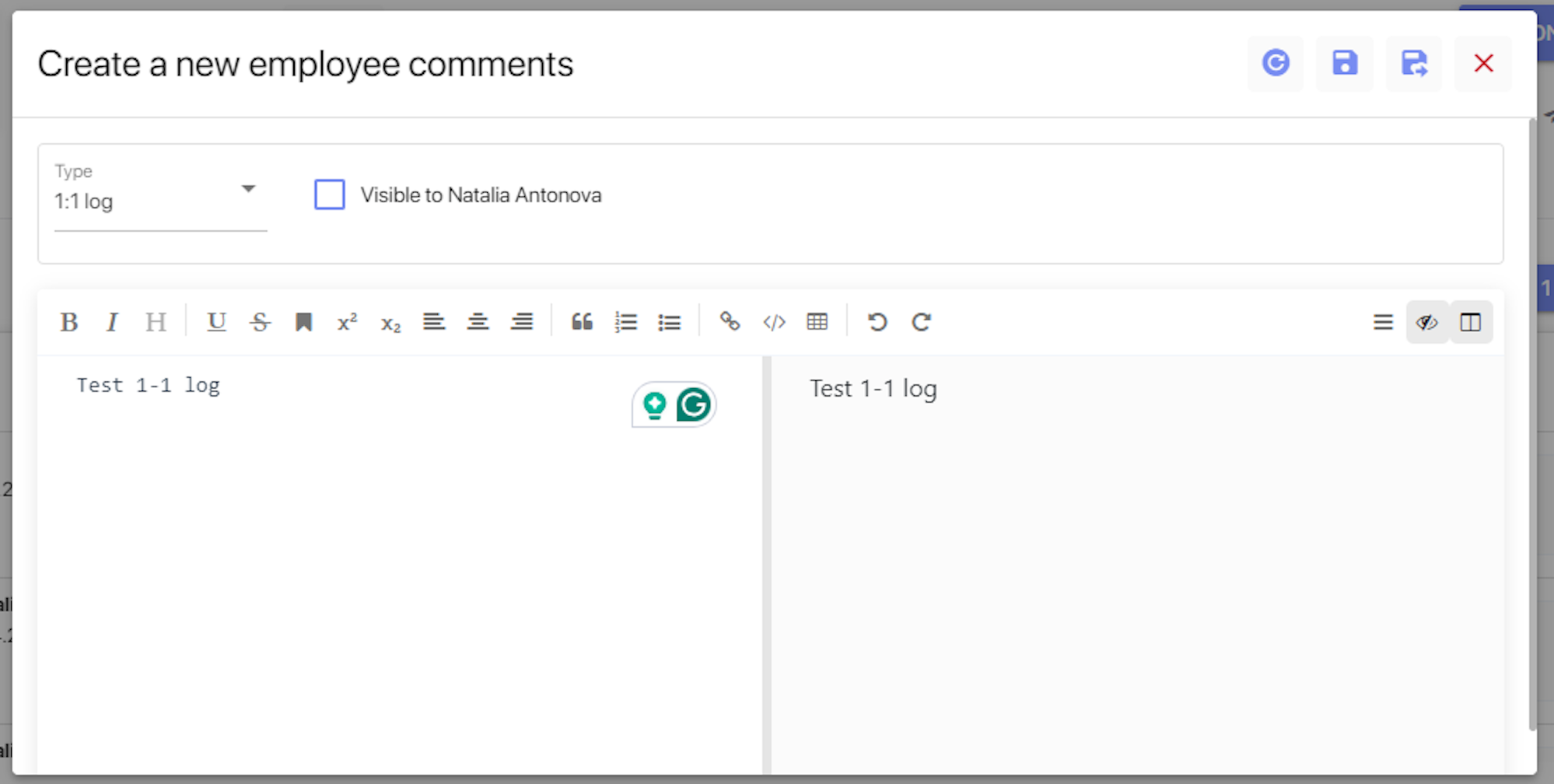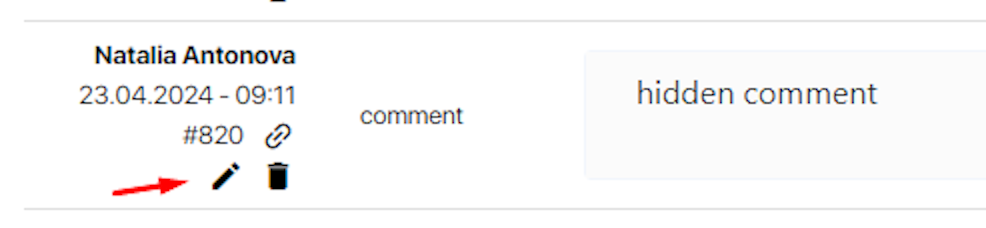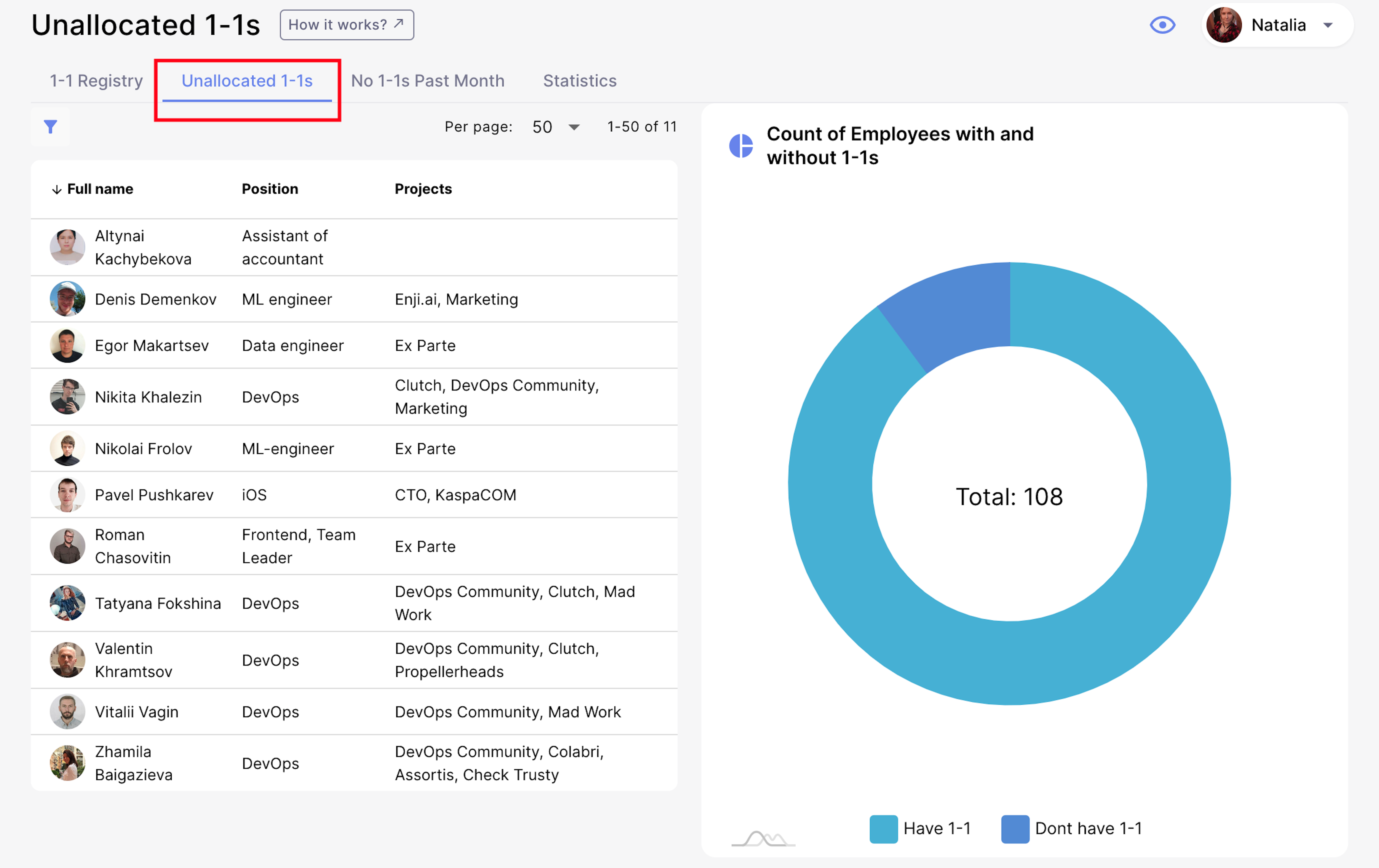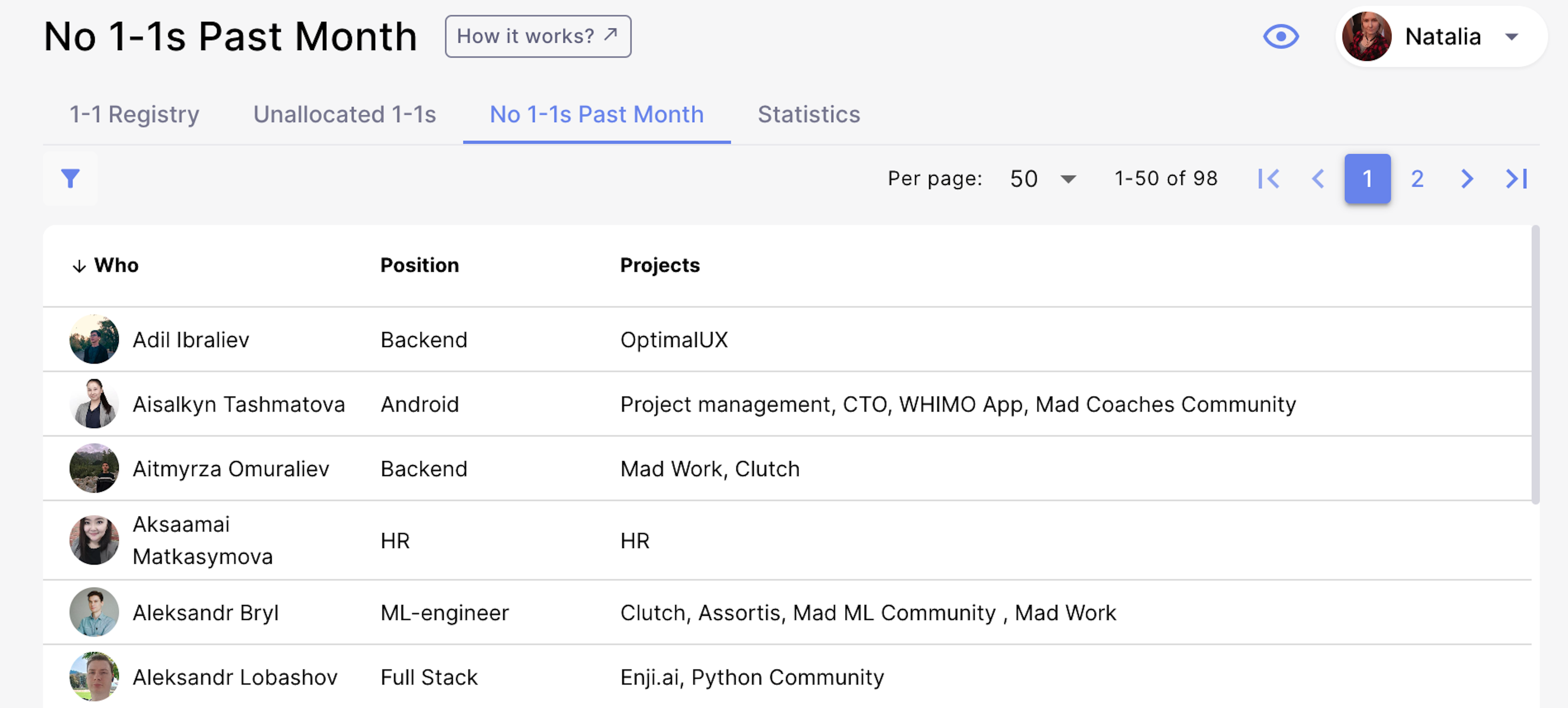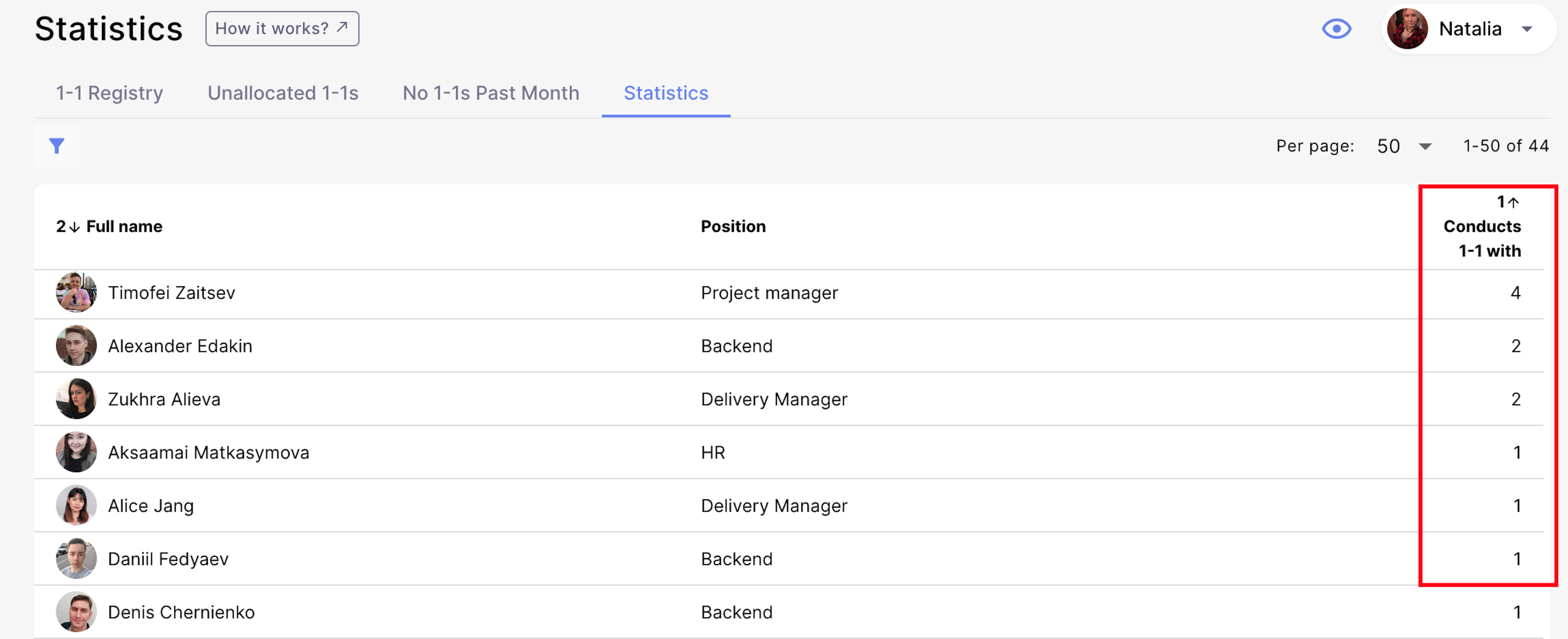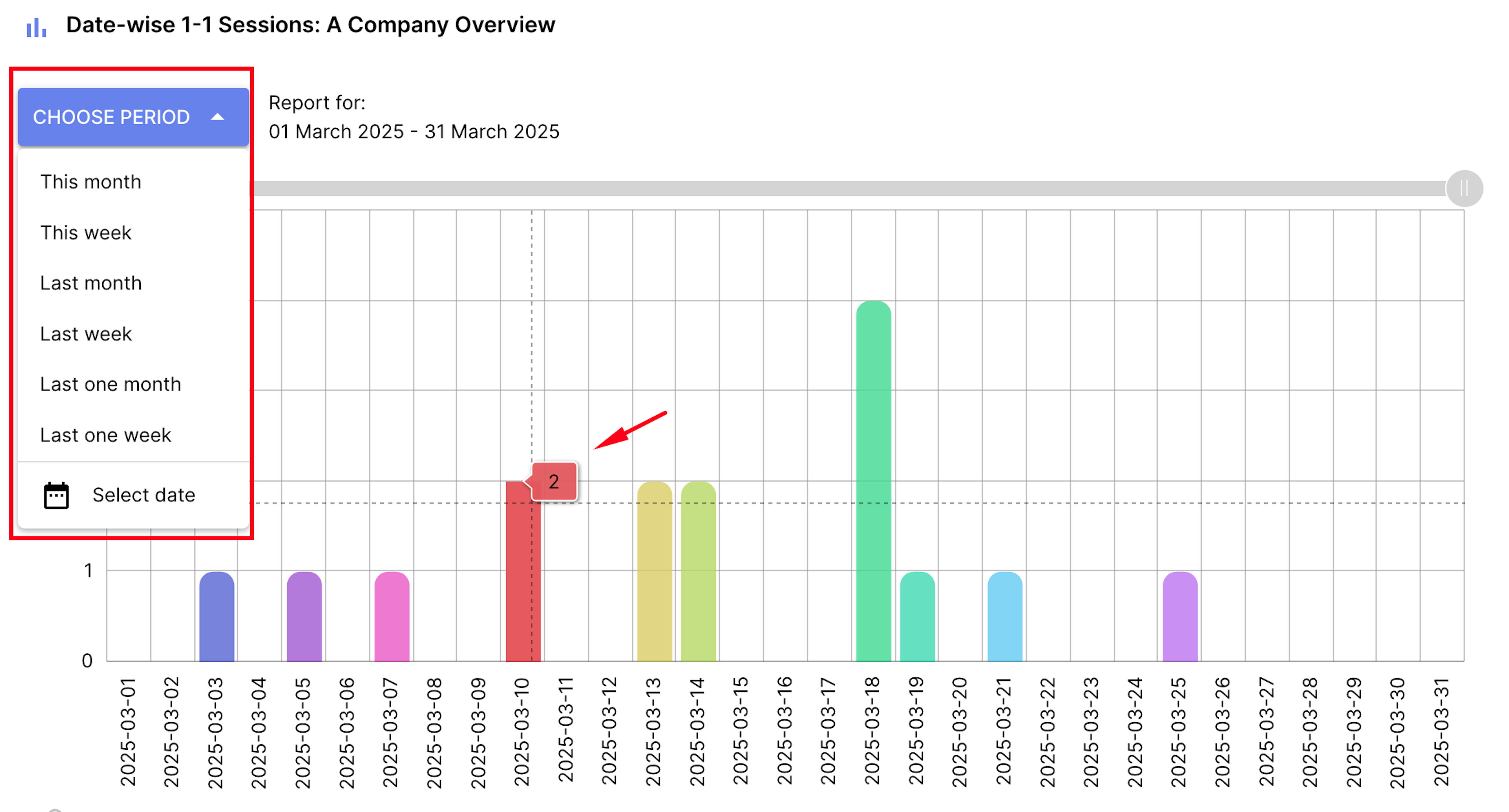Employee 1-1 Logs and Comments
For companies that conduct 1-on-1 meetings, Enji helps organize, conduct, and log these meetings to ensure every employee receives time with a manager.
Request a 1-1
Please find instructions on requesting and managing a 1-1 session. To request a 1-1 session with someone, make a request by opening the 1-on-1s page and selecting the "Request New 1-1" button.
Specify the partner for the 1-1, leave a comment if necessary, and select "Send Request."
The request will be sent to the selected employee for review.
Check the status of a request in the "Outgoing Requests" tab.
Once a 1-1 is scheduled, the record will appear in the "Lead by me" tab. This tab will list the 1-1s scheduled by the user. The "Incoming Requests" tab shows the 1-1 requests sent to the user by a colleague.
Accept/reject a 1-1 request
All incoming requests are shown on the same 1-on-1s page in the "Incoming Requests" tab.
Select the "Reject" button to remove the meeting from the list. The status of the request in the sender's "Outgoing Requests" will change from "Sent" to "Rejected."
Select "Accept" to see three options: Complete, Reject, or Plan Call.
To decline the request, select "Reject." Select "Plan Call" to see a Google Calendar page and select a suitable date for the 1-1. After that, select "Complete," and the entry will disappear from the "Incoming Requests" list.
Users then need to register the 1-1 session so that HR and other PMs know who conducts 1-1s with employees in the company.
Register a 1-1
Even if a user has not received a 1-1 request, they can schedule one and register it in Enji. On the 1 to 1/Mentorship page in the "1-1 Registry" tab, select the "+".
Complete the form. Specify who will conduct the 1-1, with whom, the start date, and the end date (leave it blank if the end date is unknown). Select "Save."
In the "1-1 Registry" tab, use the search function to check, for example, if an employee has a scheduled 1-1 with someone.
If a 1-1 has a completion date, then on the specified day, the 1-1 entry will disappear from the "1-1 Registry" list.
1-1 log and comments
After a 1-1, users need to log the meeting in the employee’s profile to maintain a record of the discussion. Go to the "Comments" tab on the employee’s page and select the "+".
Choose whether to leave a 1-1 log or just a comment. The difference between the two is in the context a user wishes to provide. To leave an important comment about an employee, choose "Comment." Write the log and save it. Check the "Visible to…" checkbox for a log to be visible to the employee.
Any user can write a comment on their profile or a colleague's profile. An employee can see their comments in their profile and colleagues' profiles but cannot see other users’ comments in their own profile. The exception is a comment marked "Visible to…"
Users can edit and delete their comments and receive links to accessible comments. Selecting the link to a comment will make the table automatically scroll to the desired place in the list.
Read more about access policies in Roles and Permissions.
View 1-1 logs and comments for all employees of projects in HR -> Comments.
Statistics
Enji provides statistics on 1-1s to help companies with a goal to reach all employees with these meetings.
This is a list of all employees who do not have any scheduled 1-1 sessions. Ushoosee the search function or see the information in a pie chart.
No 1-1s Past Month
This page lists employees who have not had a 1-1 in the last 30 days.
Statistics
This list shows how many registered 1-1 sessions are assigned to company employees.
At the bottom of the list is a summary chart of the number of 1-1s conducted per day. Filter the chart and view data for the desired period.