Table of Contents
Feature Flags for System Customization
We’ve added a dedicated Features page where you can manage the visibility of system features.
- To find the list of enabled and disabled features in the system or to manage them, go to the Admin panel → Settings → Features page.
- Enabled Features: A checkmark means the feature is visible, allowing user access and interaction.
- Disabled Features: The feature is hidden if there’s no checkmark, ensuring it’s inaccessible to users.
Only users with admin and stakeholder roles can manage feature visibility.
How to disable Margin Reports
To kick things off, we’ve provided the ability to toggle margin reports on and off.
To disable Margin Reports:
- Go to the Admin panel → Settings
- Open Features page
- Remove the checkmark on the ‘Activate Margin Reports‘
- Save the changes
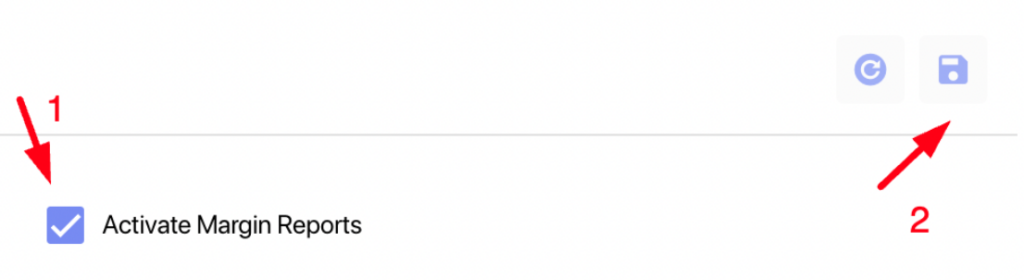
Expected Income Correction with Actual Income
Introducing the new ‘Actual Income’ field that allows users to enter the actual income received for each project.
- The ‘Expected Income’ field now operates exclusively through automated calculations based on employee billing rates and worked hours. You can no longer manually edit this field.
- The ‘Actual Income‘ field is now used for making necessary adjustments.
How to edit the expected income for my project:
- Go to the Margin Reports → Project Profits → Margin By Project page
- Locate the Expected Income column
- Click on the value for the project
- Edit or set the value in the ‘Actual Income’ field
- Save the changes

Impact on Financial Reports:
- The ‘Expected Income’ column on the Project Profits → Margin by Project page displays the value from the ‘Actual Income’ field if it is specified for the project.

- The number from the ‘Actual Income’ field affects the following financial reports:
- Margin by Project
- Consolidated Report
- Overall Report
Pause/Activate standups in Chatwork Bot
Users can now manage their standup status in the Chatwork standup bot. Use the following commands in the group chat:
- To find the list of available commands, use
/help - To disconnect from the standup, use the command
/pause. This will temporarily remove you from the list of standupers. - To reconnect to the standup process, use the command
/activate. This will add you back to the list of standupers.