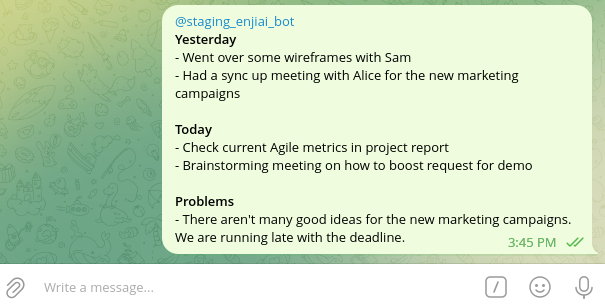What is a Standup Bot:
The Telegram Standup Bot from Enji.ai is an automated assistant designed to improve the daily standup process in development teams. A standup, or daily meeting, is a crucial practice in Agile methodology, where each team member reports on their work, current plans, and any issues they’ve encountered. However, manual reminders and conducting standups can be a tedious and resource-intensive process.
Here comes the Standup Bot. This bot automatically reminds team members to provide their standups at a set time, reducing the need for routine reminders and manual information gathering. This allows each team member to use their time more efficiently.
Below, we have outlined step-by-step instructions on how to connect the Enji Telegram bot to your workflow.
How to Connect the Standup Bot in Telegram:
Adding the Enji.ai bot to a Telegram chat involves the following steps:
1. Create a Group Chat in Telegram:
- Create a group chat in Telegram.
- Add all users to the group.
- Invite ‘enjiai_bot‘ to your chat and assign the bot the Admin role.
When changing the chat type from Private to Public or vice versa in Admin Panel -> Chat Tools -> Chat Channels, a new Channel ID will be created for your chat.
Make sure the correct Team Channel is added to Project -> Edit Project -> Team Channel. Otherwise, the bot will stop receiving standups and display the message: “No project was found with the specified channel for the submission of standups.”
After sending the invitation, the bot will automatically register your chat in the Enji database. If the registration is successful, you will receive a notification in the chat: “Telegram chat has been registered successfully.”
To confirm that the bot has registered the group, follow these steps:
- Log in to your Enji platform account.
- Go to the Admin Panel section.
- Select Chat Tools and then Chat Channels.
In this section, you will see a list of all registered chats, including your group. If your group is successfully registered, it will be displayed in this list.
2. Link the Chat to the Project in Enji:
After successfully registering your chat in the Enji database, you need to set up your communication channel and link it to Telegram within your project settings in Enji. Follow these steps:
- Log in to your Enji platform account.
- Go to the Admin Panel section.
- Inside the administrator panel, find the “Projects” section and select your project.
- Go to the General tab.
- In the Workspace field, choose “Telegram.”
- In the Channel field, enter the name of your Telegram chat.
After completing these steps, your Enji project will be linked to your Telegram chat.
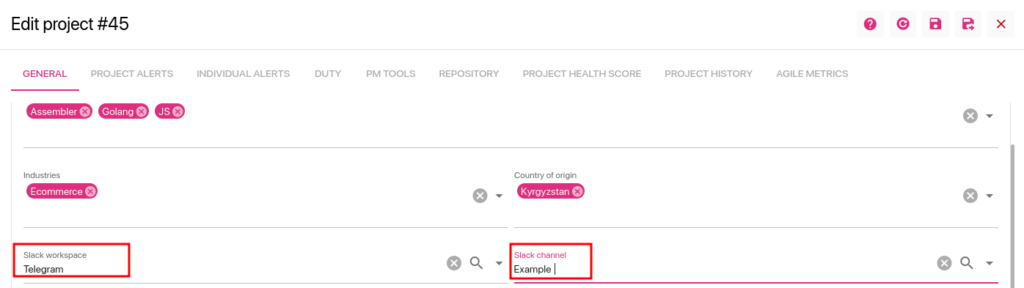
3. Generate Links for Users (Standuppers):
After your Telegram chat is linked to the project in Enji, you need to link project participants to the corresponding users in the Telegram chat. Follow these steps:
- Log in to your Enji account.
- Go to Admin Panel → Projects.
- Select your project (or create one).
- In the General tab, find the Scope of Work section.
- Add employees and ensure that each employee is marked as “Standuper.”
- Click on INVITE TO TELEGRAM.
- Copy the individual links and send them separately to each of the standuppers.
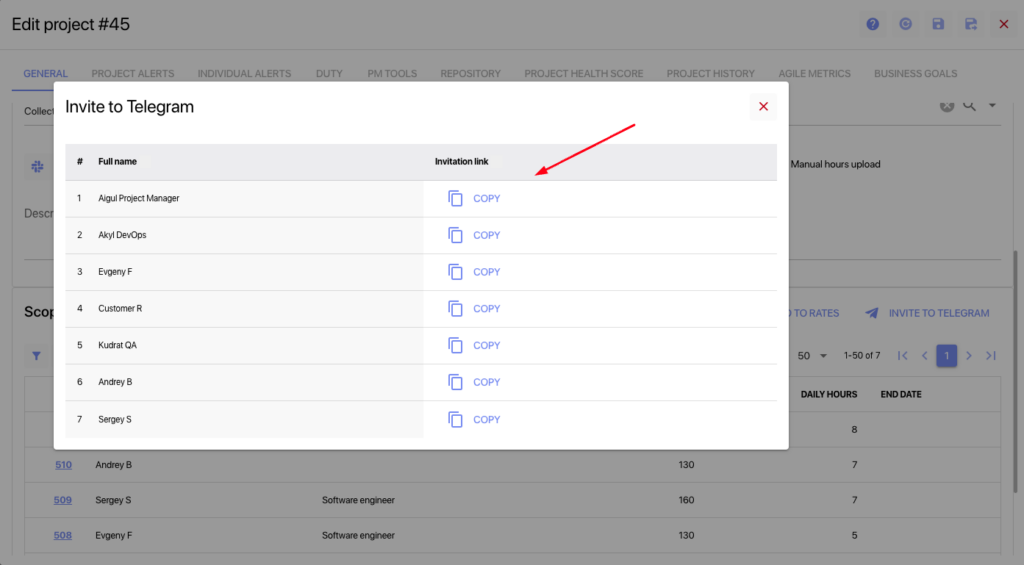
*Note: The “is Standuper?” option indicates whether a user is a participant in standup messages. This is important for the proper organization of the standup submission process.
If the Invitation Link for the employee is not appearing in the list, make sure that the Is Active checkbox is checked in the Employee Card for that employee.
By following these steps, you can successfully match project participants with users in your Telegram chat and invite them to use the Standup Bot.
User Registration (Standuppers):
Using the received invite links, project participants can register themselves as standuppers in the Enji bot.
- The standupper follows the link, opens the bot, and presses /start.
- Receives the message “The Telegram user has been matched with the employee named …”
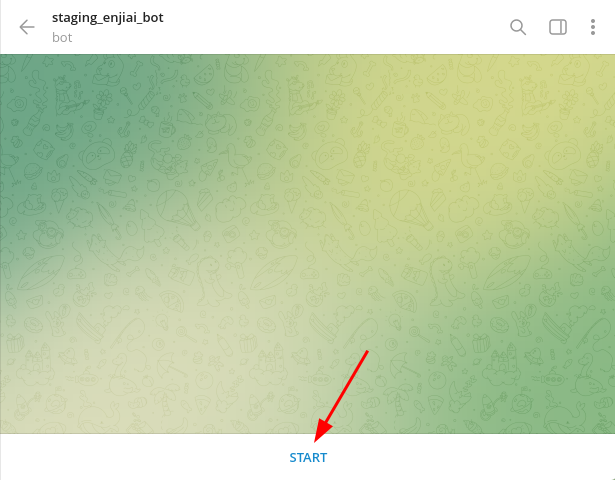
Submitting a Standup:
Next, the user opens the work chat and submits the standup.