An employee card in Enji serves as a comprehensive record, linking various data such as salary, rates, and information from external systems like JIRA, ClickUp, GitHub, etc.
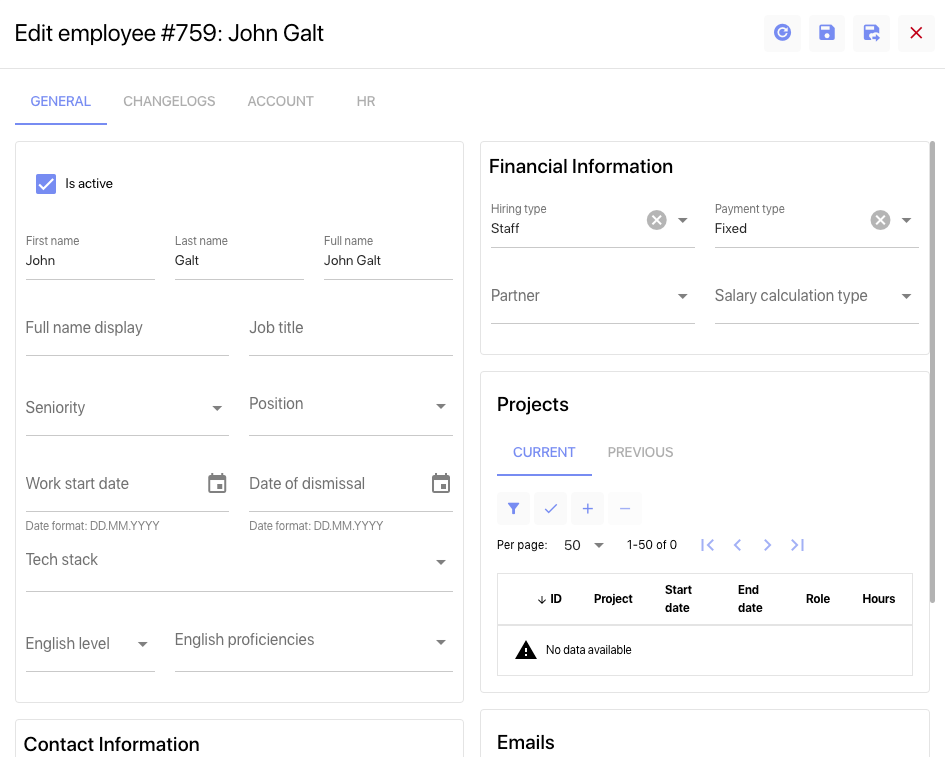
General Tab
Is Active: Indicates whether the employee’s card is currently active.
First Name, Last Name: Employee’s first and last name.
Full Name: Auto-filled based on the First Name and Last Name fields.
Full Name Display: Intended for entering the full name in the language of the company’s operating country under the Labor Code.
Job Title: Used to input the profession or position within the company, following the language of the operating country’s Labor Code.
Seniority: Indicates the employee’s competency level (e.g., Junior, Middle, Senior).
Position: Reflects the employee’s main area of activity (e.g., Backend, Frontend, Manager, HR).
Work Start Date: The date the employee started working in the company.
Date of Dismissal: The date of the employee’s dismissal.
Tech Stack: Specifies the technology stack the employee is proficient in (e.g., Python, VueJS).
English Level: Allows the employee to indicate their proficiency level in English.
English Proficiencies: Details individual English language skills (e.g., “can conduct a demo for a customer,” “speaks and reads fluently”).
Contact Information
Telegram – Requires the employee’s Telegram nickname in the proper format.
Phone – Requires the employee’s phone number in international format (e.g., +996555555555).
Country – Indicates the employee’s country of residence, filled from the Admin Panel -> Project -> Countries.
Financial Information
Hiring Type – Specifies the interaction format (Staff, Non Staff, Intern, Customer, Not in company).
This field affects certain access permissions. For example, users with the roles of “Customer” or “Not in Company” won’t see the “Colleagues” page and profiles of employees who are not in the projects they’re added to.
Payment Type: This is an informational field with predefined options: “Fixed” and “Hourly.”
Partner: You need to choose a value in this field if the employee isn’t a full-time staff member but works for another company. For instance, if the person is a freelance worker from a partner company whom you’ve hired as outstaff for a specific scope.
Salary Calculation (legacy): This is an informational field that clarifies the form of mutual settlement in collaboration with the employee.
Projects
In this section, you can add an employee to a project. This is part of the Statement of Work (SoW).
There are 2 tabs: Current (shows the employee’s ongoing projects) and Previous (displays their past projects).
Emails
In this block, you need to add the emails used by the employees in external systems. The process involves matching data (comments, worklogs, or other information) from external integrations. Enji takes data from the employee’s Emails, accesses external systems (like JIRA, Backlog, etc.), and associates it with the employee.
Changelogs Tab
This tab presents records in a table format about who, how, and when made changes to the employee’s card. It’s the history of changes made to the employee’s profile.
Account Tab
This tab provides information in a table format about which account with which role the employee has to access Enji.
It’s understood that not all employees need access to Enji – meaning, they don’t necessarily have to create an account. For example, in a case where the customer also wants to track their in-house team. Employees without accounts are created to collect data from external systems for further analysis and report work.
HR Tab
The tab is divided into 2 parts.
HR Checks
Contains “checkmarks”. The task and goal are to give HR an understanding of how fully the employee is engaged in the company.
1-1/Mentorship
The table view contains information about who holds 1-1 meetings with this employee or mentors them. It also notes for whom this employee is a leader in the 1-1 process or a mentor.