This report illustrates the profitability of projects. Below, we’ve provided a detailed explanation of each column.

Invoice status – Indicates the payment status for the month’s work by employees on the client’s side. Applicable only to commercial projects; marked as n/a for internal projects. Invoice status types: Draft, Confirmed, Sent, Overdue, Paid, Void.
Discount – Project discounts.
- Entered manually here: [Admin->Margin->Projects]
- Can be uploaded in bulk: [Admin->Margin->Upload]
- Optional for profitability calculations
Expenses – Additional project expenses.
- Entered manually in the admin panel: [Admin->Margin->Projects]
- Can be uploaded in bulk: [Admin->Margin->Upload]
- Optional for profitability calculations
Net price – Project cost. The sum of employee costs.
Calculated as follows: Net price = sum (Logged hours in project/Total logged hours * Net cost) – the sum of all employees in the project.
- Logged hours in project – employee’s hours in the project.
- Total logged hours – employee’s hours in all projects he logs work hours in.
- Net cost – employee’s self cost. Configured in Admin->Margin->Employee costs.
Ensure Net Cost is not zero; projects with zero Net Cost won’t be displayed in this report. You should always set net cost != 0
Note: “!=” does not mesn equal
Margin – Project profitability indicator.
- Calculated as follows:
Margin = exp.income - net price - expenses - discount - Margin percentage:
Margin % = margin/expected income * 100
Expected income – Anticipated project revenue for the reporting period.
Must be manually entered/edited in the admin panel: [Admin->Margin->Projects]
Calculation methods:
1. Expected income = sum((Billing rate * logged hours in the project) + Fixed Price)
It is rarely used since multiplying an employee’s rate, his project work hours and further summing N fixed amount can not be used regularly. It could be used when for example an employee gets a bonus, etc.
2. Expected income = sum(Billing rate * logged hours in the project)
This is the main calculation method since usually, all employees have billing rates filled in.
3. Expected income = sum(Fixed Price)
This method is used when the billing rate is not set but a fixed price is filled in.
4. Expected income = sum(Billed To Customer)
If you specified a value in billed to customer, then any values related to the expected income calculation should be automatically ignored.
5. Expected income = Actual income
This is the highest priority method. This means that this is exactly the Expected income the company expects to receive. To separate the concepts of Expected and Specified income, the concept of Actual income was introduced. More details below.
Differences between Expected Income and Actual Income:
- Expected income – is a read-only value, automatically calculated using one of the formulas listed above. It will be calculated only if all project employees have
Billing Rate set.
- Actual income – is editable and represents the current state of
Expected income, considering manually entered income. ThisActual Incomeis used for all other margin reports’ calculations.
Detailed Expected Income Report:
Click on a project value to view details:

Details in the Expected Income Report:
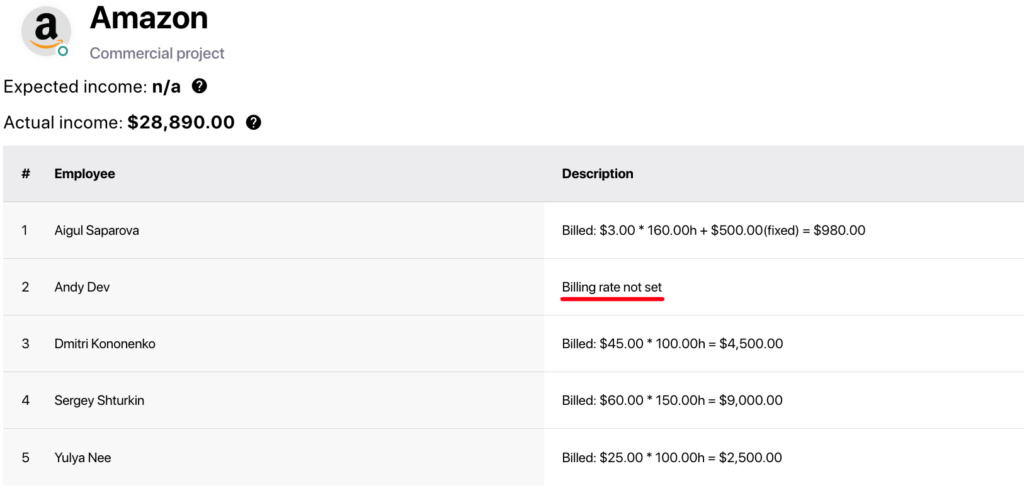
- “Billing rate not set” if billing rate is not set.
- “Billing rate = 0” if the billing rate is set to zero.
- Details of the calculation (
Billing rate * Hours logged) when the billing rate is set. - “Manually added expected income = N” if manually added for the entire project (Admin → Margin → Projects).
Manual Input of Actual Income:
1. In the admin panel [Admin->Margin->Projects], enter a value in the Actual Income:
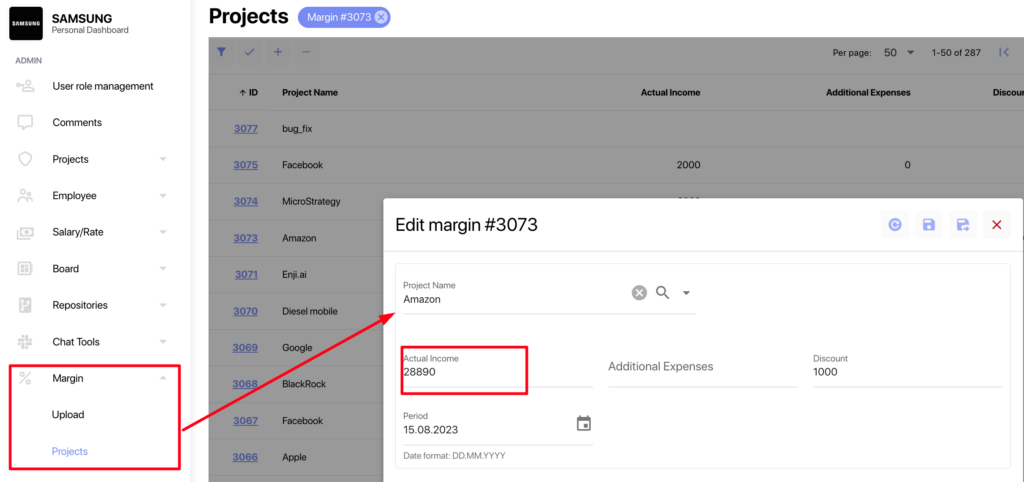
2. In the Expected Income details, click the pencil icon (which appears if you hover your mouse) next to Actual income, enter a value, and save:
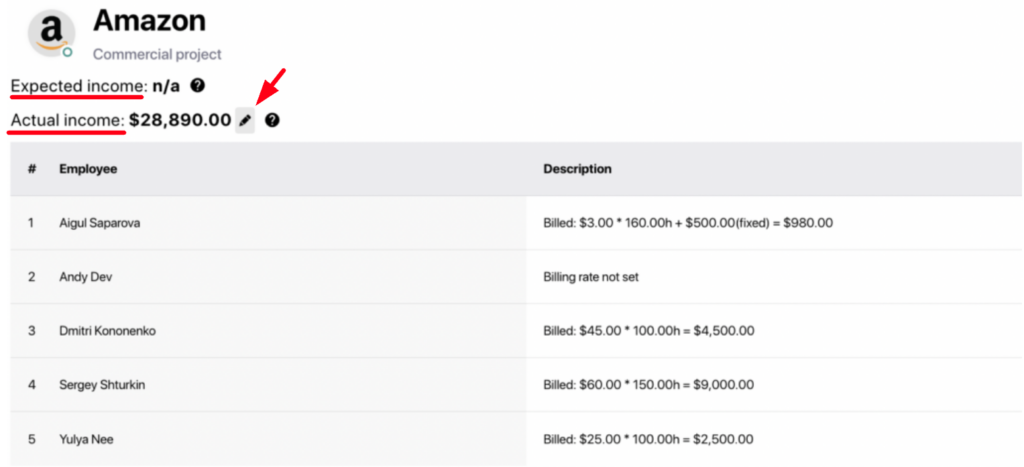
Manual Input of Billed To Customer:
1. In the admin panel [Admin->Margin->Employee Costs], enter a value in the billed_to_customer field:
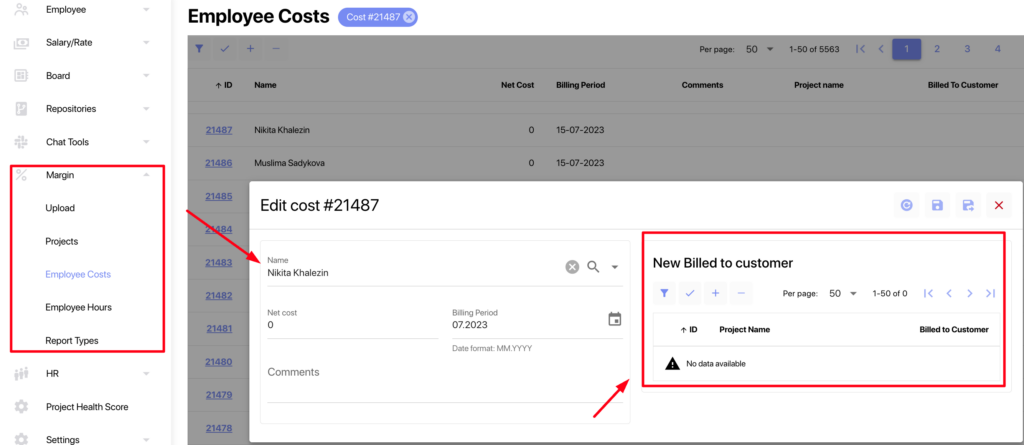
2. In the Expected Income details, click the pencil icon next to the Description column, enter a value, and save:
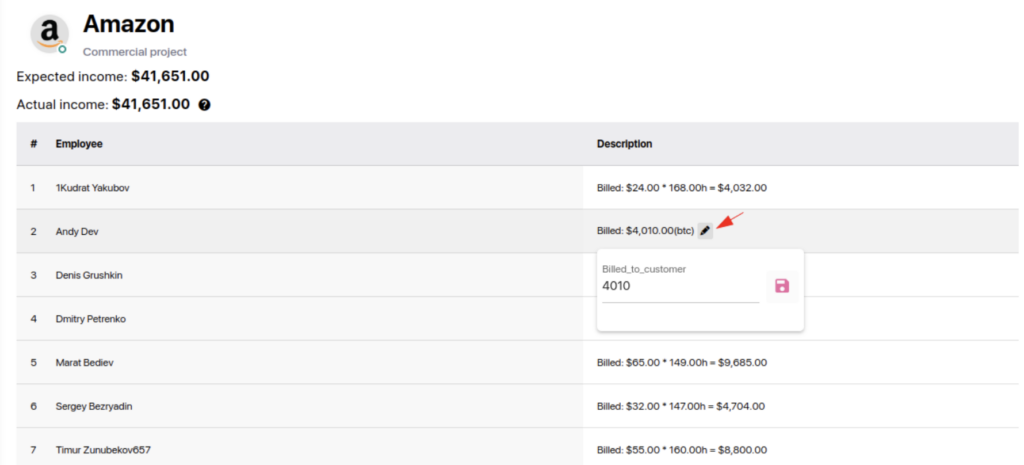
After editing Billed To Customer, Expected Income will be recalculated.